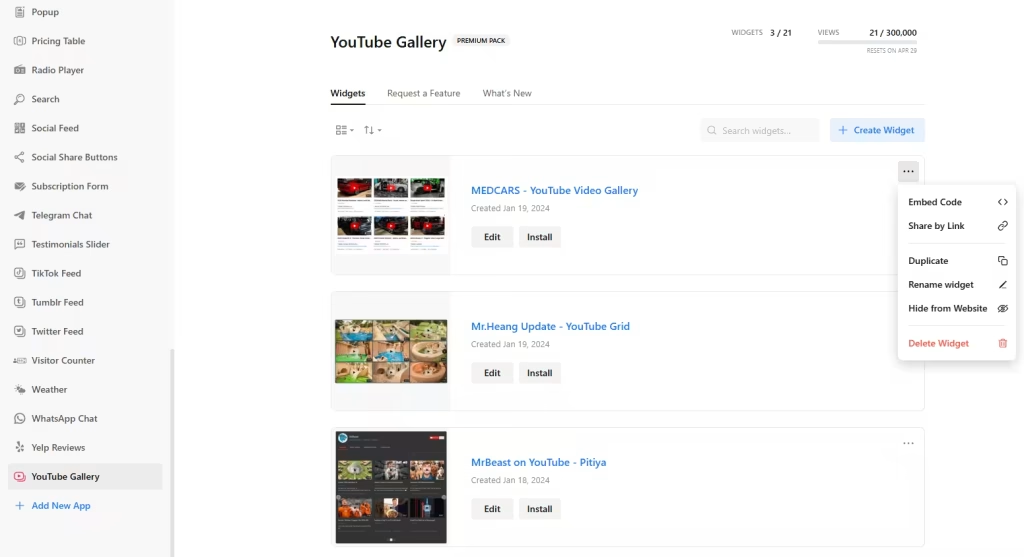Use the widget builder below to create your free YouTube Feed widget for WordPress to display YouTube Channels, Playlists, and Video Galleries. Select a template and click “Continue with this template” to get started.
Want to add your YouTube Gallery in WordPress and others? No problem.
How to use the WordPress YouTube feed widget builder
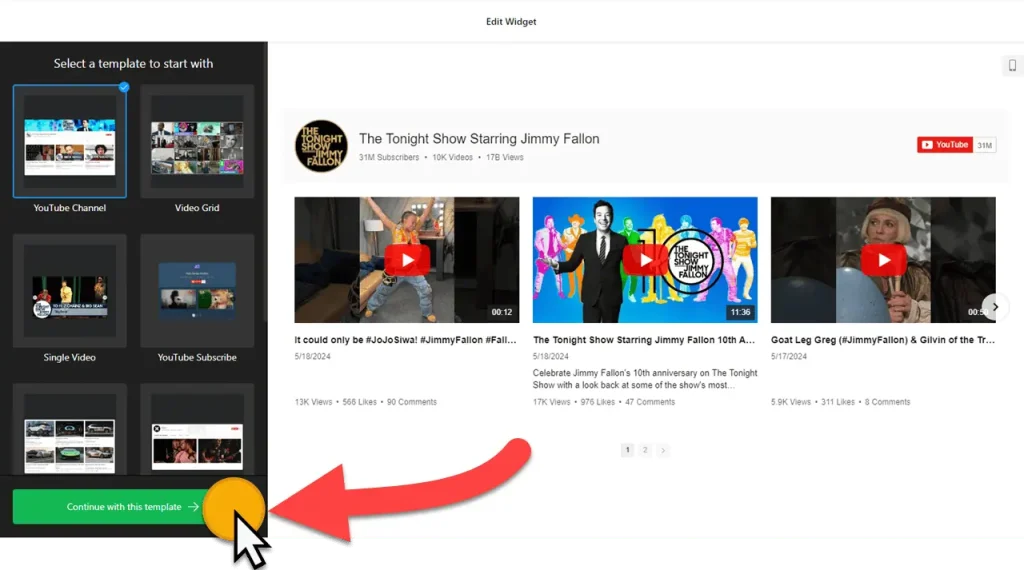
- Start by selecting a template, which will set the initial design of your widget. Remember, you can always customize it later. Once you’ve made your choice, click the “Continue with this template” button.
- Add YouTube channel URL(s). Under “Source Groups,” you can create custom groups of videos from any YouTube source (channels, playlists, videos).
- Now, it’s time to fine-tune your YouTube Gallery widget’s LAYOUT settings. This section, which includes header, columns & rows, video, popup, and slider settings, is where you can really make your widget your own. Remember, each part has its settings based on your choices, so take your time to create a YouTube widget that’s perfect for your WordPress website.
- Unleash your creativity under the “Appearance ” tab, where you can change the look and feel of your YouTube Gallery widget for WordPress. There’s also a “Custom CSS” field to further customize it.
- The advanced settings include several other settings, such as the AdSense tab (to monetize video content) and the language tab (to localize front-end messages).
- Once you have designed the widget, click the “Add to website for free” button.
- Sign up to save your widget and get its embed code.
- Paste the HTML code for the YouTube Gallery widget on your WordPress site where you want to display it.
YouTube Channel Widget’s Embed Code
Your YouTube widget’s embed code is a snippet of HTML code containing a JavaScript external file and a div tag with a class attribute. You can install a YouTube widget on your WordPress website in many ways, even if you use page builders such as Elementor and Blocksy and other plugins such as WooCommerce.
For the integration of your YouTube widget, the HTML code needs to be placed in an HTML block, such as ‘Custom HTML,’ on WordPress’s Gutenberg block builder. This block is where you’ll paste the code.
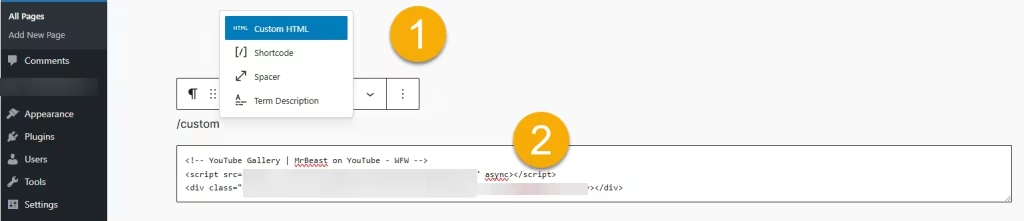
This way, you can add YouTube Gallery to the WordPress website’s post, page, widget area, and theme.
How to Manage Your YouTube Gallery Widget
Once you have created your YouTube feed widget for WordPress without a plugin, you can easily manage it on your account. In your dashboard, search for “YouTube Gallery” app under list of apps. As you can see from the following screenshot, you can create more YouTube Video Gallery widgets, edit existing ones, and get HTML embed code.