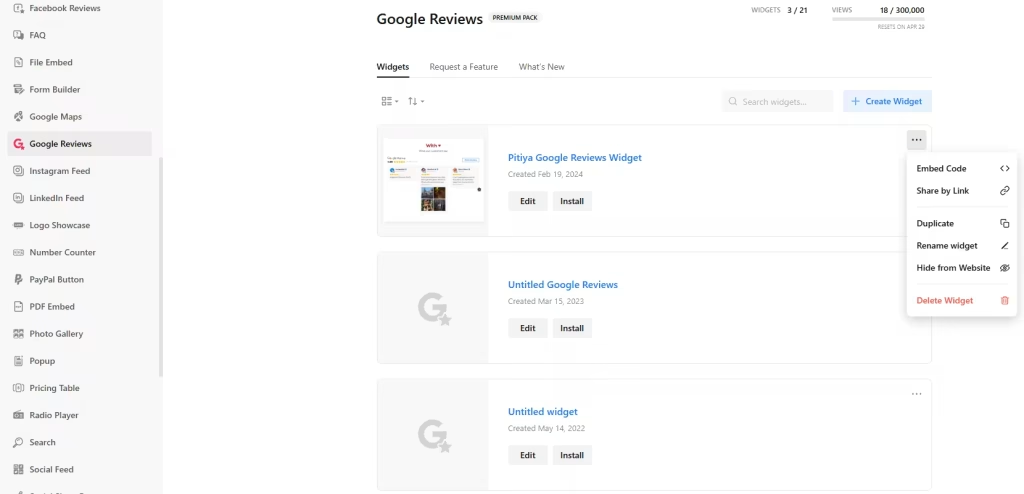Use the widget builder below to create your Google Reviews widget for free. Select a template and click “Continue with this template” button to get started.
Do you want to add Google Reviews using iframe and others? No problem.
How to use the Google Reviews Widget Generator
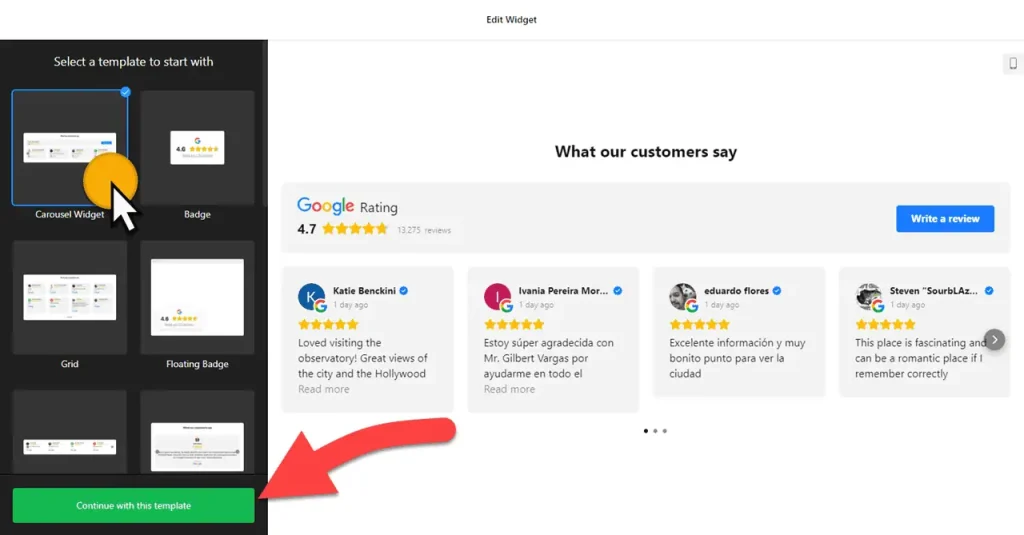
- Choose a template: Select a preferred template and click the “Continue with this template” button. Some available templates are Carousel Widget, Badge, Grid with AI Summary, List, Review Wall, Slider, and Sidebar Widget. Please note that floating widgets aren’t compatible with embedding through iFrame.
- Add source: Enter your business name and address (city, street, zip, etc.). If no physical address is available, use a Google Maps link.
- Filter content: The choice is yours. You may not want to display all Google Reviews on your website, and that’s okay. Our filtering options are designed to give you the flexibility to filter in or out posts based on keywords and reviewer names. You can also set the maximum number of posts to display in the feed. If set to 0, all available posts will be displayed.
- AI-generated summary: Once enabled, AI will analyze all reviews in the source and generate a summary highlighting key facts and what customers like the most.
- Layout settings: You can choose a different layout for your iframe Google Reviews widget. There are seven options: Carousel, Grid, Masonry, List, Slider, Badge, and Floating Badge. To embed Google Reviews via iframe method, you should not select Floating badge layout type. You can customize the layout as well as set the width for the Google review widget.
- Header settings: Add a title, caption, and header style to your widget.
- Review settings: You can select a review style and edit the visibility of review elements such as verified badge, rating, and business owner reply.
- Change appearance: Select a color scheme and ascend color to customize the appearance of the Google Business Reviews widget’s elements. If any customization is unavailable on the editing panel, use the custom CSS field.
- Settings include language (and auto-translation reviews into selected language), Schema.org markups, rating format, and custom JavaScript.
- Once you’ve customized the widget, click the “Add to website for free” button. This will allow you to add Google Reviews widget to your website via iframe at no cost. You will also need to register to save your changes. It’s as easy as copy and paste. Copy the embed code for the free Google Business Reviews widget and paste it into your website’s HTML editor where you want to showcase it.
The Google Review widget’s iframe embed code
If you need to install your Google Business Reviews widget via iframe, follow the steps below:
Go to your Dashboard, find the widget you want to install, and click Install:
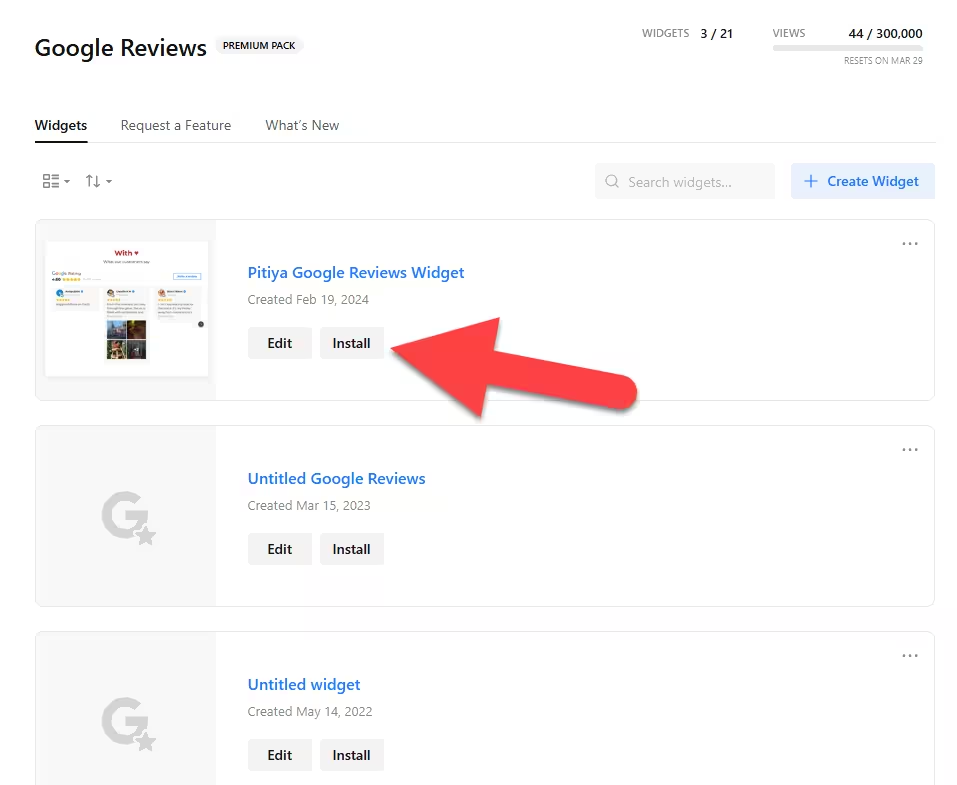
Switch the tab to Share Link → click Copy Link:
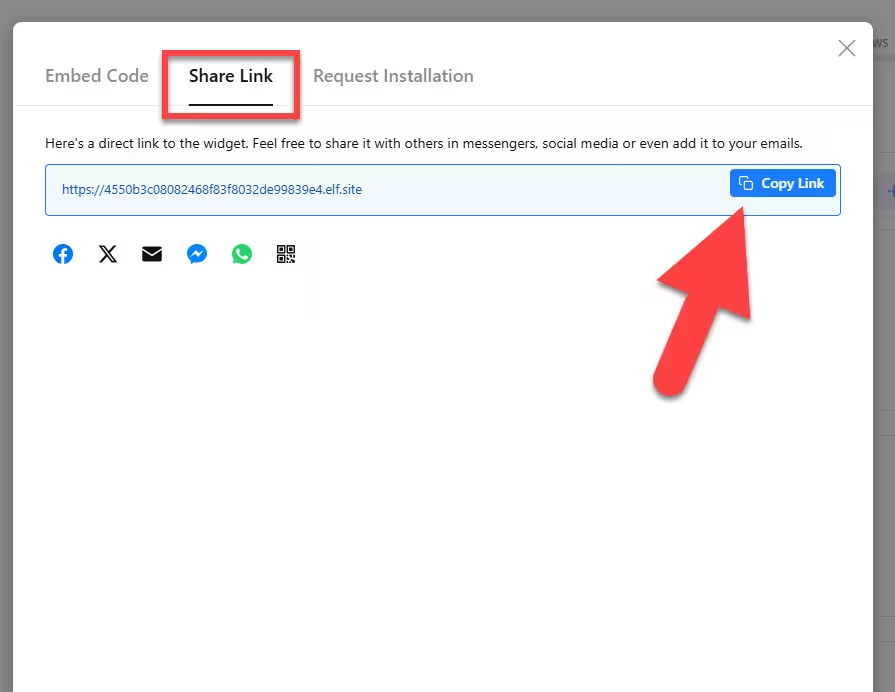
Use the following code to get your iframe code:
<script src="https://cdnjs.cloudflare.com/ajax/libs/iframe-resizer/4.2.10/iframeResizer.min.js"></script>
<iframe onload="iFrameResize(this)" src="SHARE_LINK" style="border:none;width:100%;height:800px;"></iframe>In the code above, replace SHARE_LINK with the Share Link of your widget. Here’s an example of the final code:
<script src="https://cdnjs.cloudflare.com/ajax/libs/iframe-resizer/4.2.10/iframeResizer.min.js"></script>
<iframe onload="iFrameResize(this)" src="https://4550b3c08082468f83f8032de99839e4.elf.site" style="border:none;width:100%;height:760px;"></iframe>Note: You can modify iframe Google Review widget’s layout such as width and height.
That’s it! You have successfully installed Google Review widget via iframe.
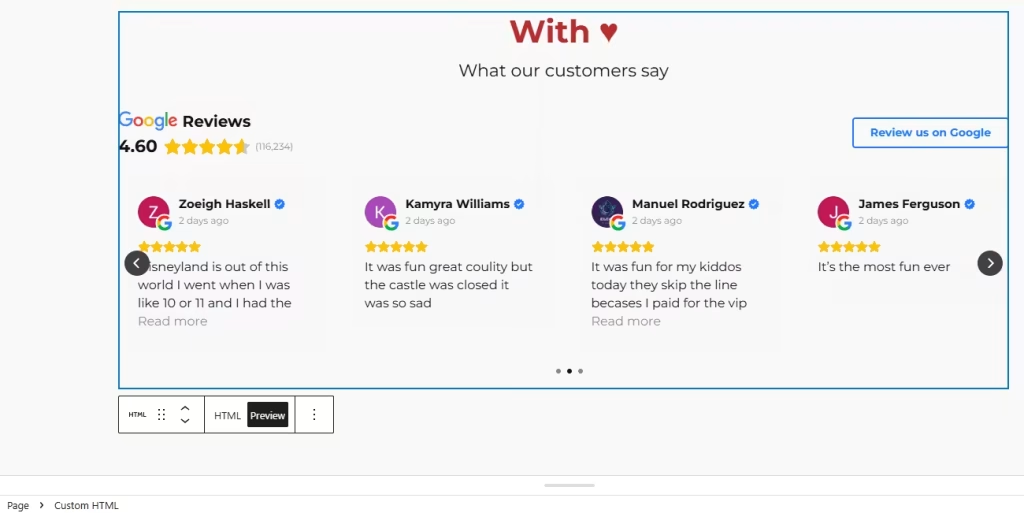
How to manage your Google Reviews widget
Once you have created your Google Reviews widget for iFrame embedding, you can easily manage it on your account. In your dashboard, search for “Google Reviews” app under list of apps. As you can see from the following screenshot, you can create more Google Review widgets, edit existing ones, and get HTML embed code.