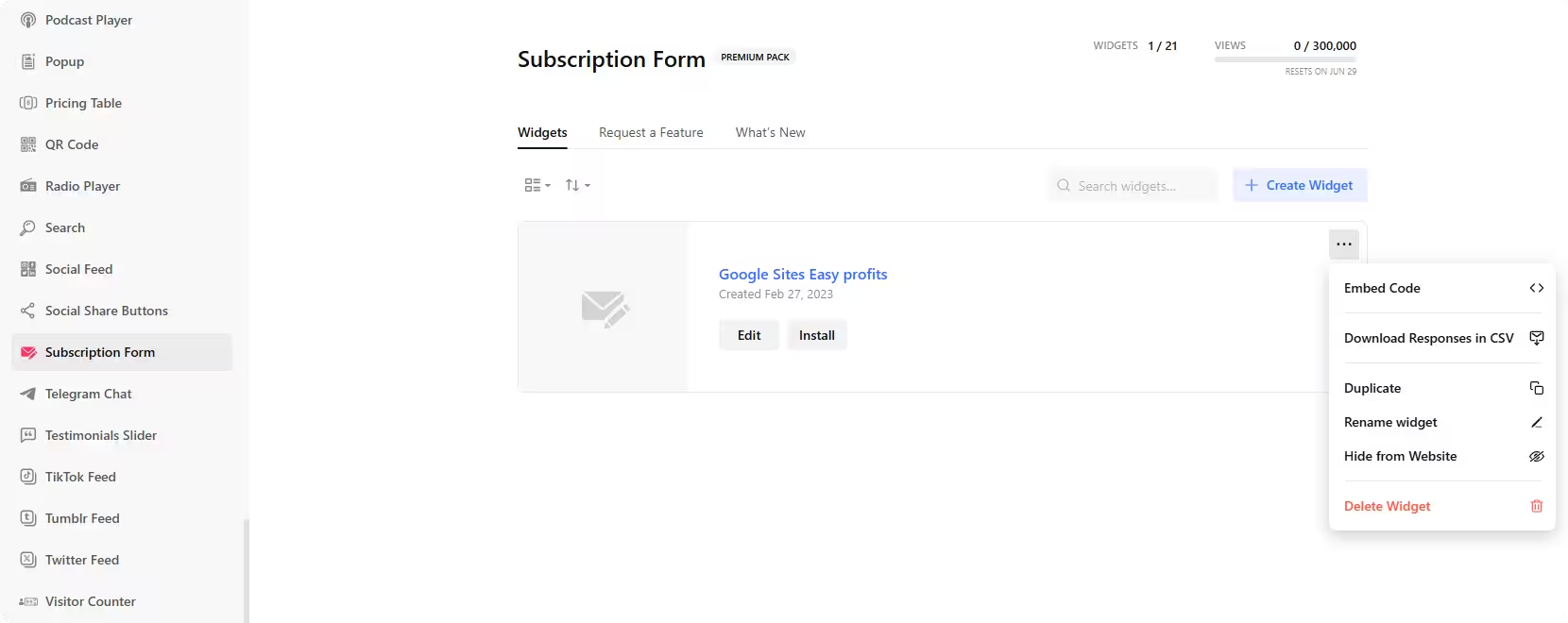Use the widget builder below to create your Email Subscription widget for free. Select a template and click “Continue with this template” button to get started.
How to use the Email Subscription Widget Generator

- Choose a template: Select a preferred template and click the “Continue with this template” button.
- Build Form: The first step is to create your newsletter form by adding form fields. Once you have added the necessary forms to your widget, customize the header of the form widget, the submit button, the footer, and the success message.
- Email notifications: You can set it up to receive notifications every time someone submits the form and send an email response to everyone who fills it out.
- Layout settings: There are two ways to embed your form: Inline (within content) and Floating Pane (as a scrolling widget). You can also change the layout of form fields (vertical or horizontal).
- Change appearance: Select a color scheme, accent color, and form field style. Additionally, you can change the appearance of elements. If any customization is unavailable on the editing panel, use the custom CSS field.
- Settings: This section includes spam protection, post-submit actions, form pre-fill options, language settings, and custom JavaScript to add your tracking scripts.
- Integrations: You can send subscribers’ data to your Mailchimp account, store it on a Google Sheet, or integrate it with any other app through Zapier.
- Once you’ve customized the widget, click the “Add to website for free” button. This will allow you to add an email subscription widget to your website at no cost. You will also need to register to save your changes.
The Newsletter Subscription widget’s HTML embed code
Your subscription widget’s installation code will include two parts: External JavaScript file and HTML div element with an unique class name. Embedding method will vary based on the layout of your widget.
If you created an inline newsletter form widget, insert the embed code into your website’s template, theme, or HTML source code editor where you want it to appear. Or if created a floating email subscription widget, paste the embed code just before of the closing body tag (</body>) of your website.
How to manage your newsletter subscription widgets
Once you have created an email subscription widget for your website, you can easily manage it on your account. In your dashboard, search for the “Subscription Form” app under the list of apps. As you can see from the following screenshot, you can create more subscription widgets, edit existing ones, and get HTML embed code.