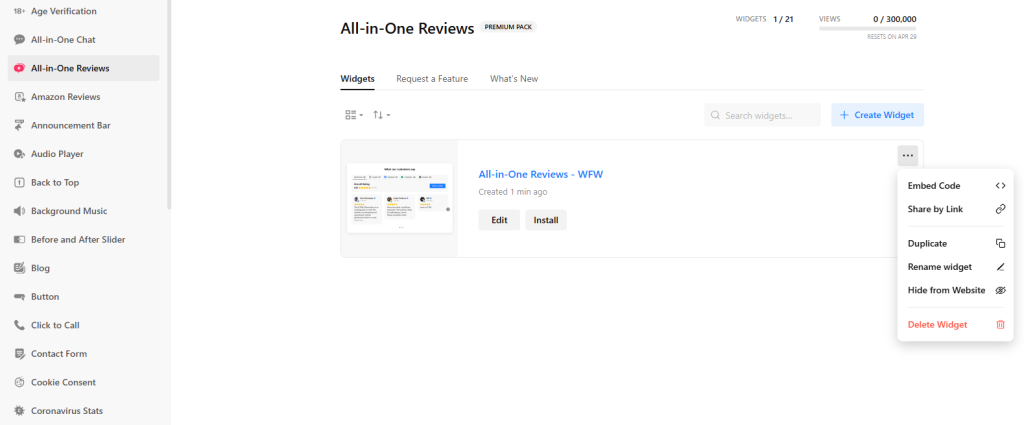Use the widget builder below to create your free All-in-One Reviews widget for Webflow to embed customer testimonials from 50+ business review websites. Select a template and click “Continue with this template” to get started.
Do you want to add customer reviews widget to Webflow and others? No problem.
How to use the Online Reviews Widget Generator
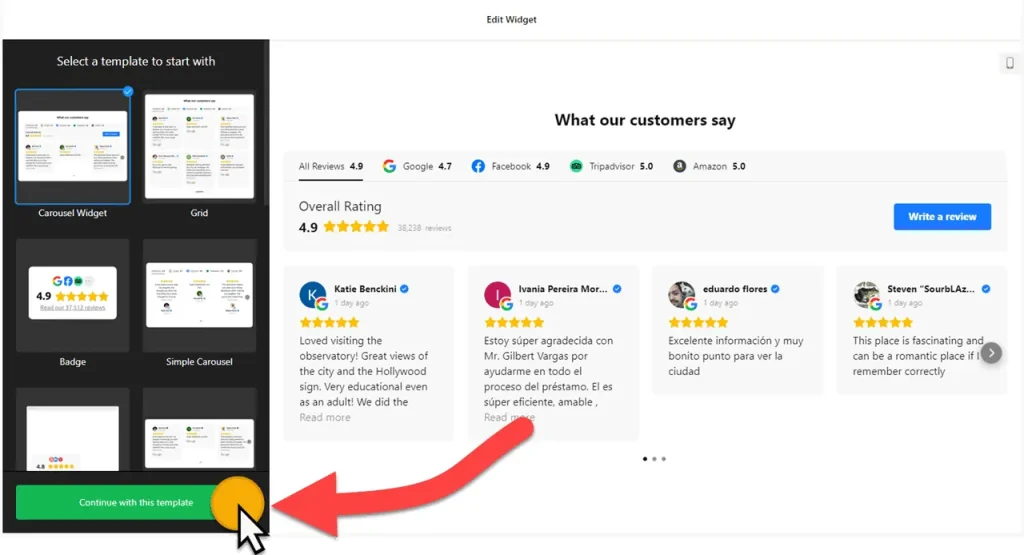
- Choose a template: Select a preferred template and click the “Continue with this template” button. Some available templates are Carousel Widget, Badge, Grid, List, Slider, and Sidebar Widget.
- Add review sources: There are 50+ supported review platforms, such as Google, Facebook, TripAdvisor, Booking.com, Airbnb, LinkedIn, Shopify, etc. You can add all your review sources to the review widget. You can also add reviews from custom sources, such as direct reviews.
- Filter content: The choice is yours. You may not want to display all online reviews on your Webflow website, and that’s okay. Widget filtering options are designed to give you the flexibility to filter in or out posts based on keywords and reviewer names. You can also set the maximum number of posts to display in the feed. If set to 0, all available posts will be displayed.
- Layout settings: You can choose a different layout for your customer reviews widget. There are seven options: Carousel, Grid, Masonry, List, Slider, Badge, and Floating Badge. You can customize the layout and set the width for the review widget.
- Header settings: Add a title, caption, and header style to your widget. If you display reviews from multiple sources, you can also group sources by platform.
- Review settings: You can select a review style and edit the visibility of review elements such as verified badge, rating, and business owner reply.
- Change appearance: Select a color scheme and ascend color to customize the appearance of the review widget’s elements. Use the custom CSS field if any customization is unavailable on the editing panel.
- Settings: This includes language (and auto-translation reviews into selected language), Schema.org markups, rating format, and custom JavaScript.
- Once you’ve customized the widget, click the “Add to website for free” button. This will allow you to add a review widget to your website at no cost. You will also need to register to save your changes.
The Customer Review widget’s HTML embed code
Your All-in-One Review widget’s embed code includes two parts: An external JavaScript file and an HTML div tag with a class attribute that is unique to the widget you created. You can easily embed customer reviews into your Webflow website by using the “Code Embed” element in Webflow Canvas. Here’s how:
- Edit the page where you want to show customer reviews widget on Webflow.
- Add the Code Embed element to your page.
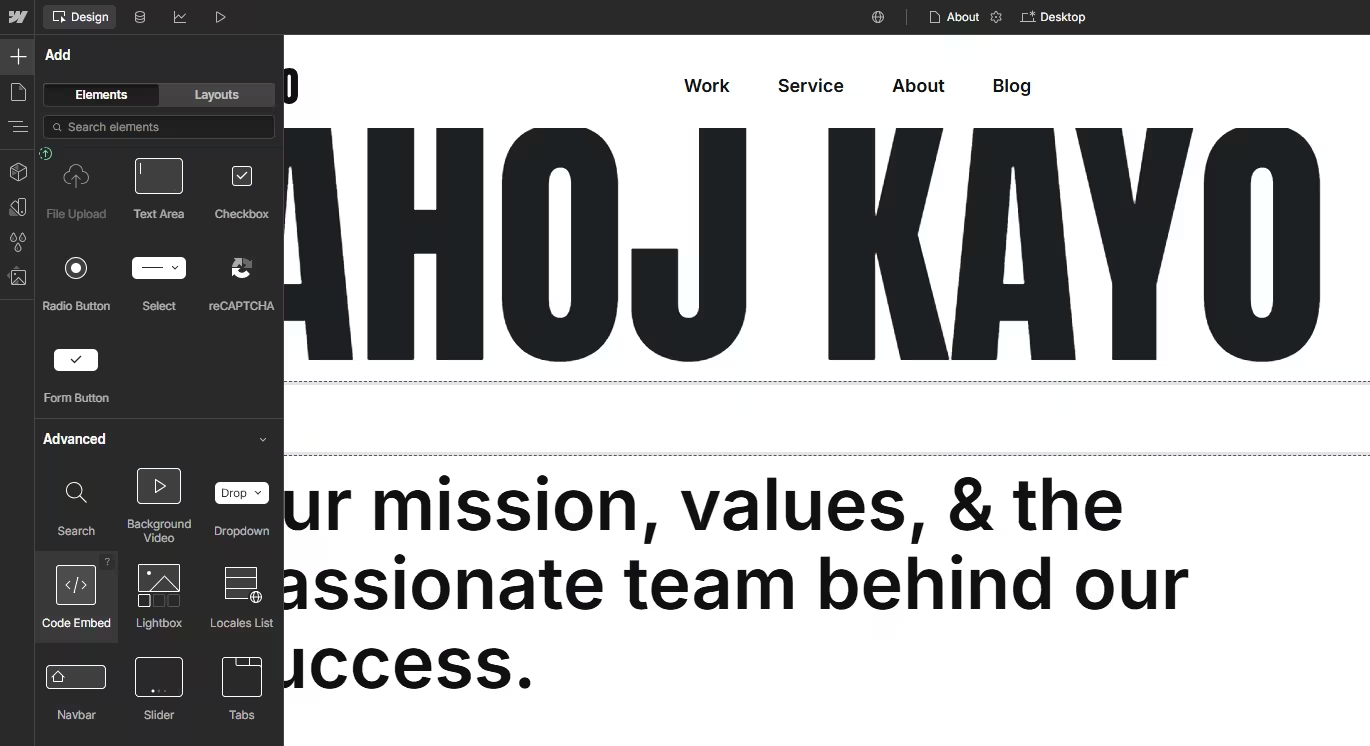
- Paste the generated code into the Code Embed Editor.
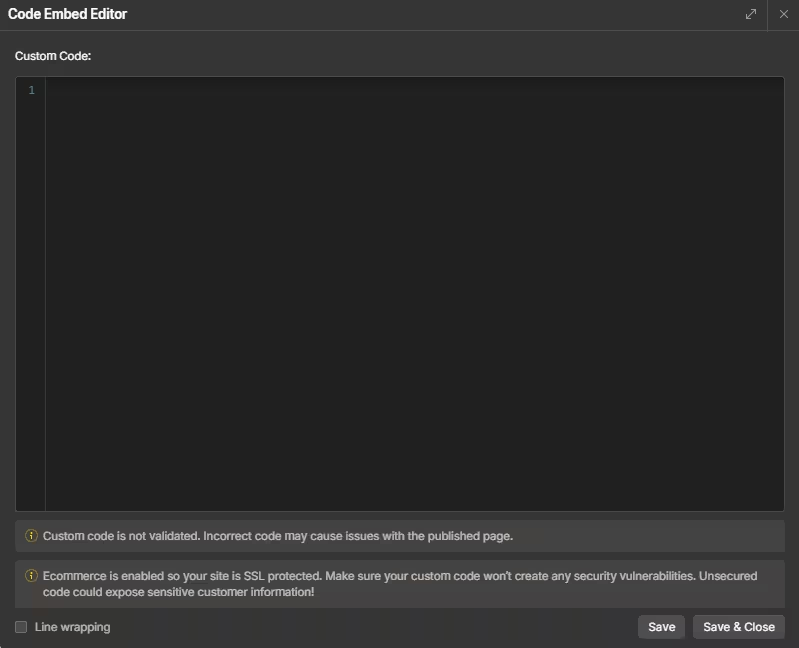
- Save your changes.
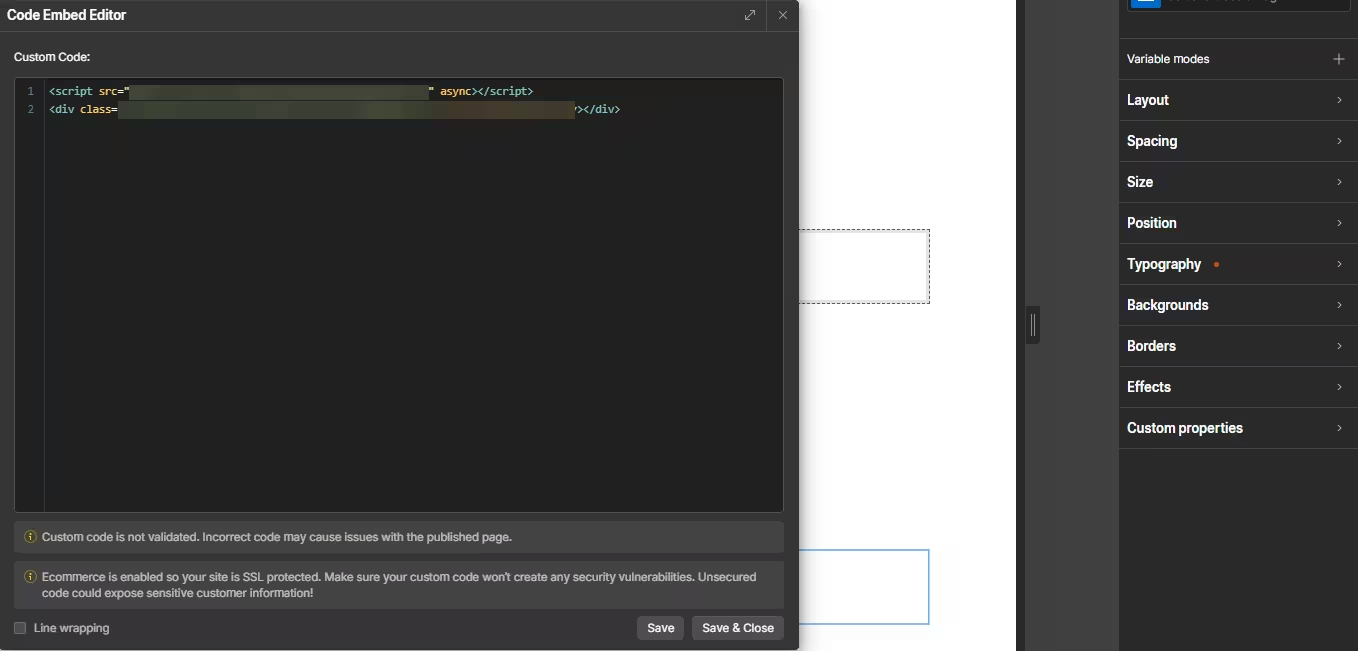
- Since you’ve added the customer testimonials to Webflow, you can change the widget’s properties, such as size, background, border, etc.
The best part is you can display your All-in-One Reviews widget on multiple websites regardless of whether they are made on Webflow.
How to Manage Your All-in-One Reviews Widget
Once you have created your embeddable review widget for Webflow, you can easily manage it on your account. In your dashboard, search for “All-in-One Reviews” app under list of apps. As you can see from the following screenshot, you can create more review widgets, edit existing ones, and get HTML embed code.