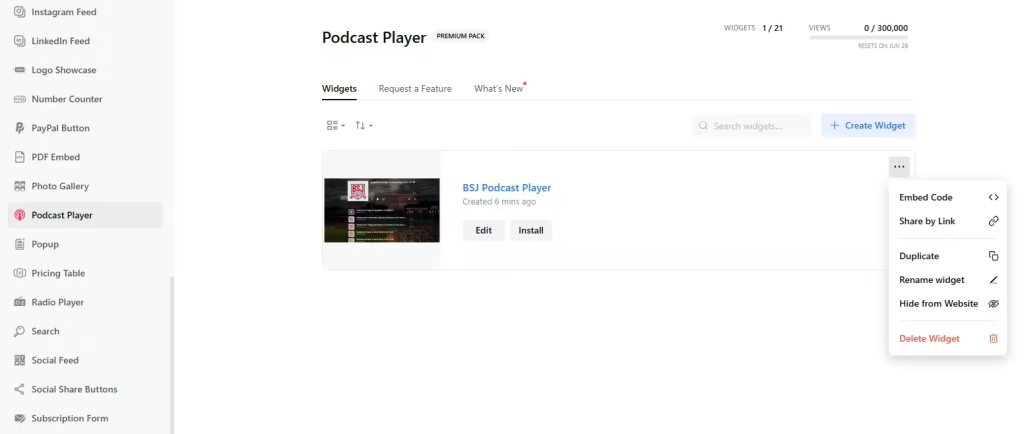Use the widget builder below to create your Podcast Player widget for free. Select a template and click the “Continue with this template” button to get started.
How to use the Podcast Player Widget builder
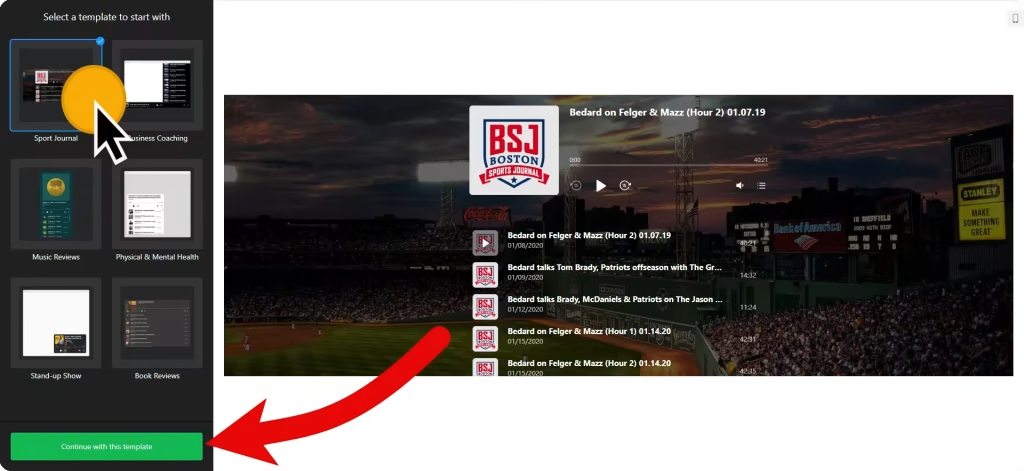
- Choose a template: Some of the available options include Sports Journal, Business Coaching, Music Reviews, Physical and Mental Health, Stand-up Shows, and Book Reviews. Select a preferred template and click on the “Continue with this template” button.
- Edit Tracks: In the Tracks section, you can integrate your podcast show via the feed link to your free podcast widget. You can set the cover for the podcast player and even integrate links to your shows on Apple Podcast, Spotify, Google Podcasts, Stitcher, SoundCloud, Overcast, Castbox, Pocket Casts, and Castro. The links will appear underneath the episode name on the podcast widget.
- Set the widget’s layout: There are two options: floating and embed. Additionally, you can adjust the placement and size of the podcast widget (Top Left & Right, Bottom Left & Right) and customize its settings.
- Player Settings: In this section, you can set the player options.Player Controls: Enable or disable the track controls, volume, and playlist of the podcast player. Additionally, you can specify whether to show or hide player information, such as the image, title, description, and artist, for each podcast episode.
- Autoplay: Automatically play radio on the website.
- Playlist: Show or hide the playlist and track info by default.
- Message: This section lets you translate front-end messages.
- Customize Appearance: Two color schemes are available: Light and Dark. The Custom color scheme allows you to edit the background, colors, and fonts. There are even custom CSS and JavaScript fields for further customizing the look and feel of the podcast player.
- Once you have finished designing the podcast player plugin, click on the “Add to website for free” button and sign up on the following page to save your widget.
- Get the embed code for the podcast gadget and use it on your website.
HTML Podcast Player’s embed code
Paste the embed code into your website’s template, theme, or HTML source code editor at the locations where you want to embed the podcast player.
How to manage your Podcast widget
Once you have created your Podcast widget for website, you can easily manage it on your account. In your dashboard, search for the “Podcast Player” app under the list of apps. As you can see from the following screenshot, you can create more Podcast widgets, edit existing ones, and get HTML embed code.