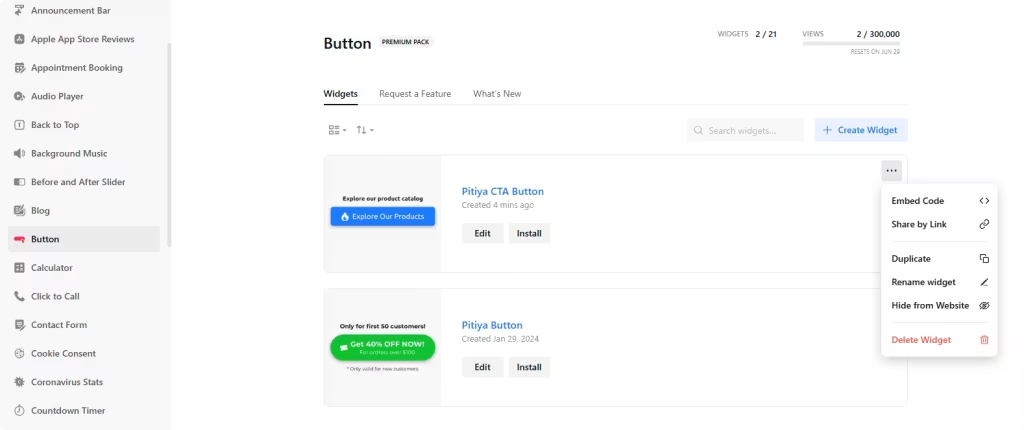Use the widget builder below to create your Button for free. Select a template and click “Continue with this template” button to get started.
How to use the Button Generator
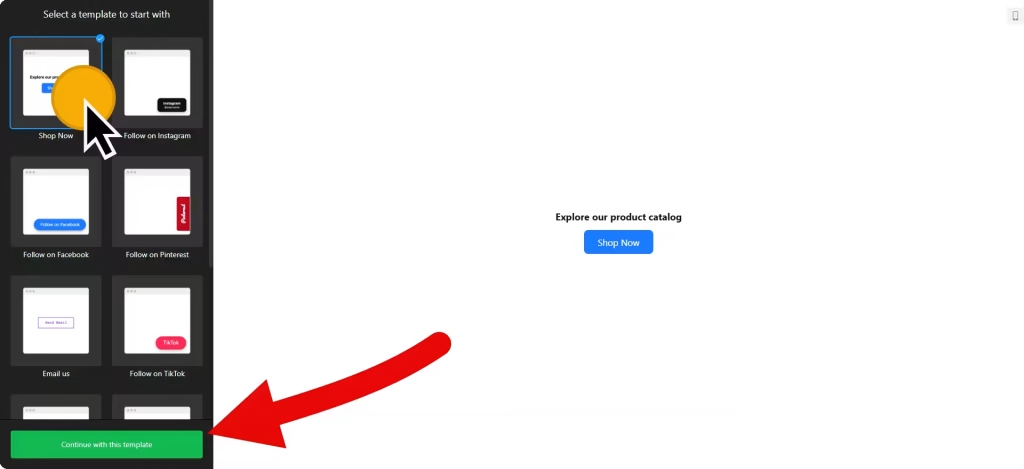
- Choose a template: Explore a range of options, including Shop Now, Email Us, Call Us, Chat on WhatsApp, and Follow on Instagram, Facebook, TikTok, and Pinterest. Select a preferred template and click the “Continue with this template” button to start your unique customization journey.
- Button Settings: Tailor your button’s action type to your specific needs. The available options allow you to link to a page, email us, call us, send us an SMS, call via Skype, and more. Then, enter the URL or other details based on the type of button widget. For example, if you selected the Call Us option, enter the phone number. Finally, edit the button to your liking by changing the text and icon, setting up a secondary text, and so on.
- Designing options: You can change the color and select a button style, size, and font. You can also change and customize the button element level from the Advanced Design section. There are custom CSS and JavaScript fields for custom styles and codes, perfect for firing custom Javascript on button clicks.
- Position settings: There are two options: embedded and floating. The embedded option is suitable for placing the button in a fixed location on your website. In contrast, the floating option is ideal for creating a sticky widget that remains visible as users scroll through your site.
- Once you have finished designing the button widget, adding it to your website is a breeze. Click on the “Add to website for free” button and follow the prompts to sign up on the following page to save your widget.
- Use the embed code for the HTML button on your website.
HTML Button widget’s embed code
Paste the embed code on your website’s template, theme, or HTML source code editor in places where you want to display the button.
How to manage your Buttons
Once you have created your embeddable button for your website, you can easily manage it on your account. In your dashboard, search for the “Button” app under the list of apps. As you can see from the following screenshot, you can create more Buttons, edit existing ones, and get HTML embed code.