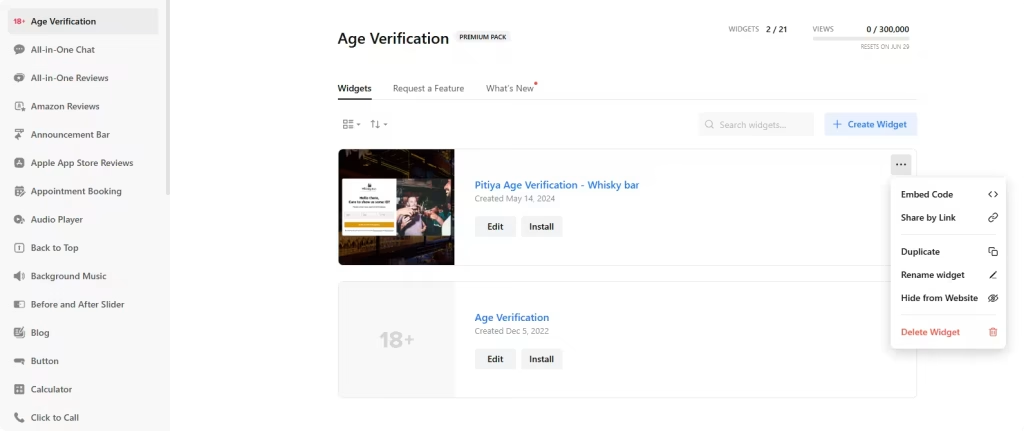Use the widget builder below to create your Age Verification Widget for free. Select a template and click the “Continue with this template” button to get started.
How to use the Age verification popup Builder
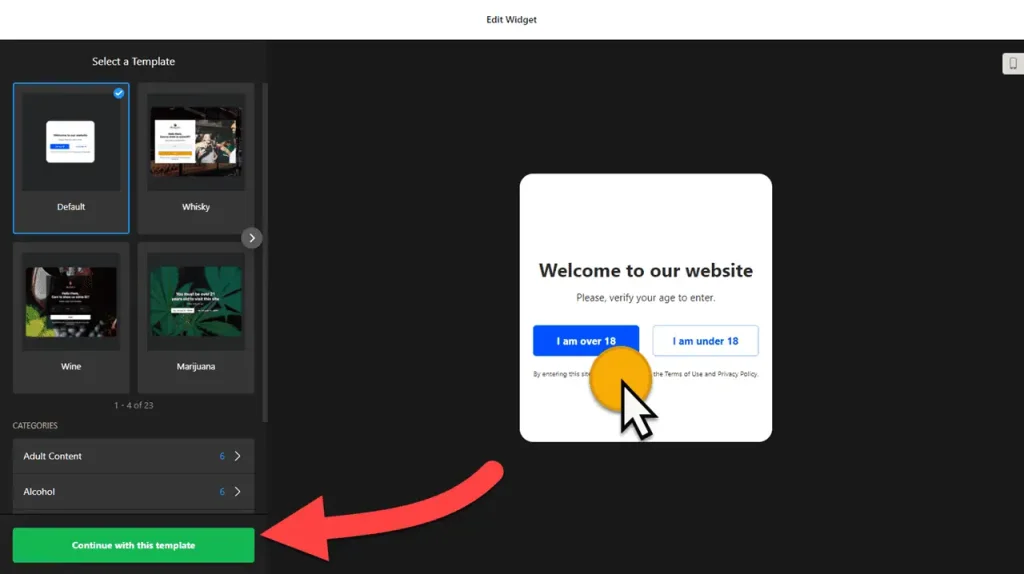
- Choose a template: With a range of 20+ responsive templates, you have the power to select the one that best suits your website’s needs. These templates are categorized into several groups: Adult Content, Alcohol, Cannabis & CBD, Gambling & Betting, and Tobacco & Vaping. Once you’ve found your preferred template, click the “Continue with this template” button to proceed.
- Settings: Setting the minimum age is easy. You have the options of 18 and 21, or you can specify your custom minimum age confirmation method. The available options include date of birth, Year of Birth, and yes/no buttons.
- Remember visitor: This feature allows you to specify how many days the age verification popup should remember the specific user. By default, 30 days are entered. This means that if a user verifies their age once, they won’t see the popup again for the specified number of days, improving their browsing experience.
- Underage action: You have two options here. If a user is underage, you can either show them a message informing them of the age restriction or redirect them to a specific URL, such as a page with more information about your age policy.
- Display conditions enable you to control which pages the age confirmation widget appears on.
- Content settings: You can edit the content of the age verification widget by uploading the logo and verification window image, changing the message, and submitting the button text.
- Customize Appearance: You can change the overlay background image, colors, fonts, sizes, and popup shape. There are even custom CSS and JavaScript fields to customize further the look and feel of the age verification widget.
- Once you have finished designing the age verification plugin, click the “Add to website for free” button and sign up on the following page to save your widget.
- Use the embed code for the age-confirm gadget on your website.
The Age Verification widget’s HTML embed code
Paste the embed code on your website’s template, theme, or HTML source code editor in places where you want to embed the age verification popup.
How to manage your Age Verification widget
Once you have created your Age Verification Popup for your website, you can easily manage it on your account. In your dashboard, search for the “Age Verification” app under the list of apps. As you can see from the following screenshot, you can create more age confirmation widgets, edit existing ones, and get HTML embed code.