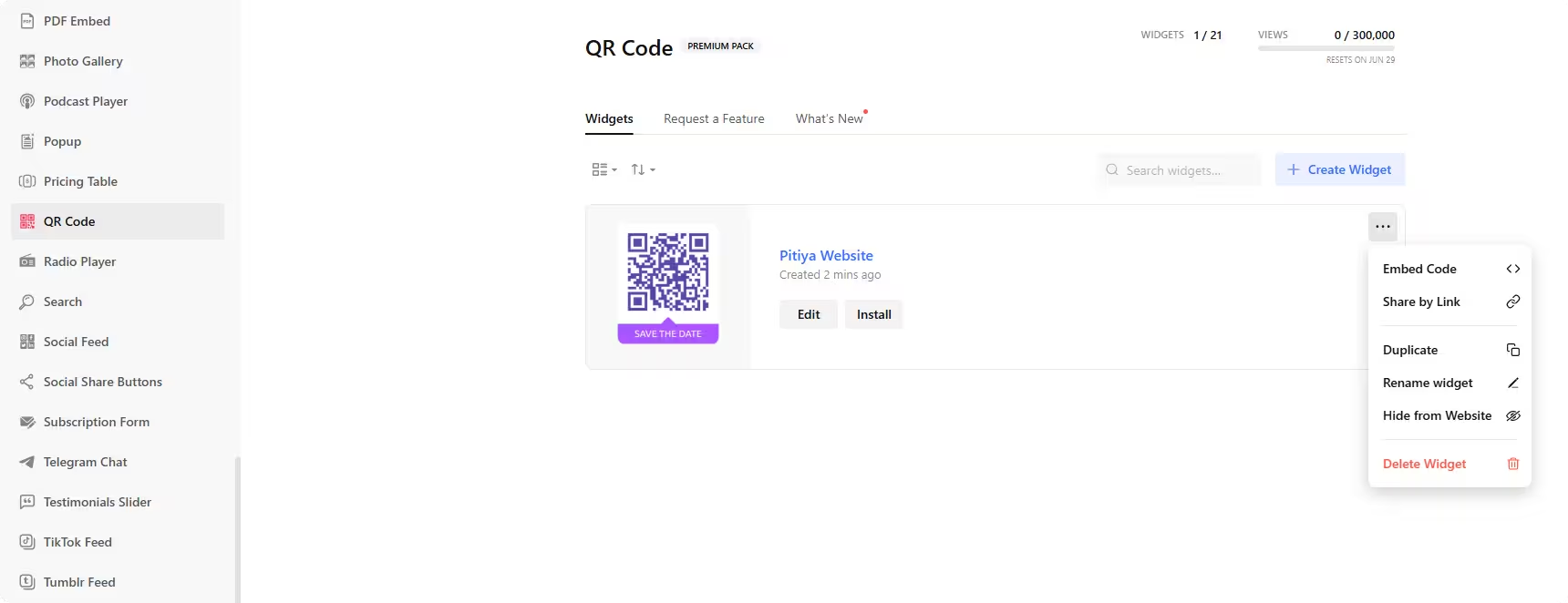Use the widget builder below to create your QR Code widget for free. Select a template and click the “Continue with this template” button to get started.
How to use the QR Code Widget Generator
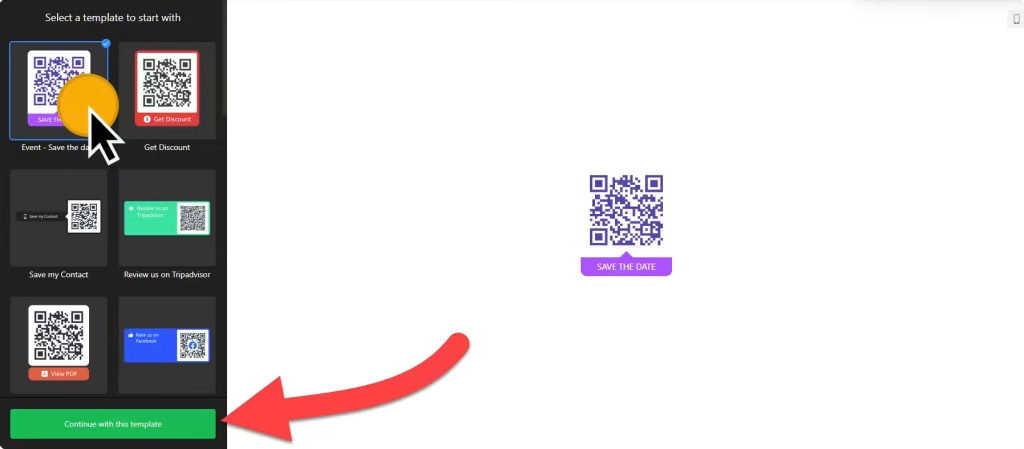
- Choose a template: Select a preferred template and click on the “Continue with this template” button. Event – save the date, Get a Discount, Save my contact, Rate us on TripAdvisor, View PDF, Rate us on Google, Get directions to Location, Send Email, Call Us, Send SMS, Write us in WhatsApp, Get the App, Scan & Pay, Watch video on YouTube, Join our Wi-Fi, and Call vis Skype are some of the available templates.
- Generate QR Code: Select from 10+ types, including URL, Location, Text, Email, WhatsApp, File, Bitcoin, and Wi-Fi, and fill in the details. Once you enter the necessary information, the QR code will update, which you can preview on the QR code generator.
- Add information: On the Info tab, you can change the title and add a logo, call-to-action text, and icon, as well as a caption.
- Choose a frame: There are nine different frames for your QR code widget.
- Customize style: Change the QR code’s size, background, foreground, colors, and fonts without coding knowledge. Custom CSS and JavaScript fields are available for more advanced styling and tracking codes.
- Once you have finished designing the QR code widget, click on the “Add to website for free” button and sign up on the following page to save your widget.
- Obtain the embed code for the QR code widget and incorporate it into your website.
The QR Code widget’s HTML embed code
Paste the embed code on your website’s template, theme, or HTML source code editor in places where you want to embed the QR code widget.
How to manage your QR Code widget
Once you have created your QR Code widget for website, you can easily manage it on your account. In your dashboard, search for the “QR Code” app under the list of apps. As you can see from the following screenshot, you can create more QR Code widgets, edit existing ones, and get HTML embed code.