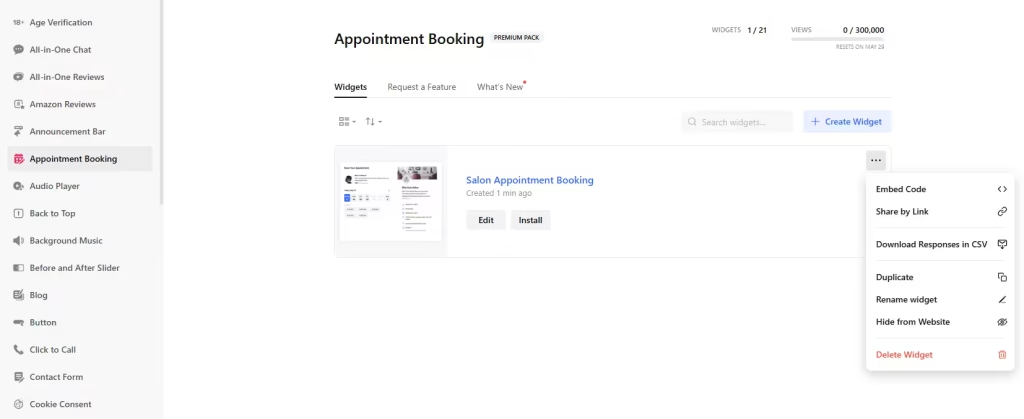Use the widget builder below to create your Appointment Booking widget for free. Select a template and click “Continue with this template” button to get started.
The Appointment Booking widget generator offers templates and various embed types, integrates with Google Calendar, and allows you to customize working hours.
How to use the Appointments Booking Widget Generator
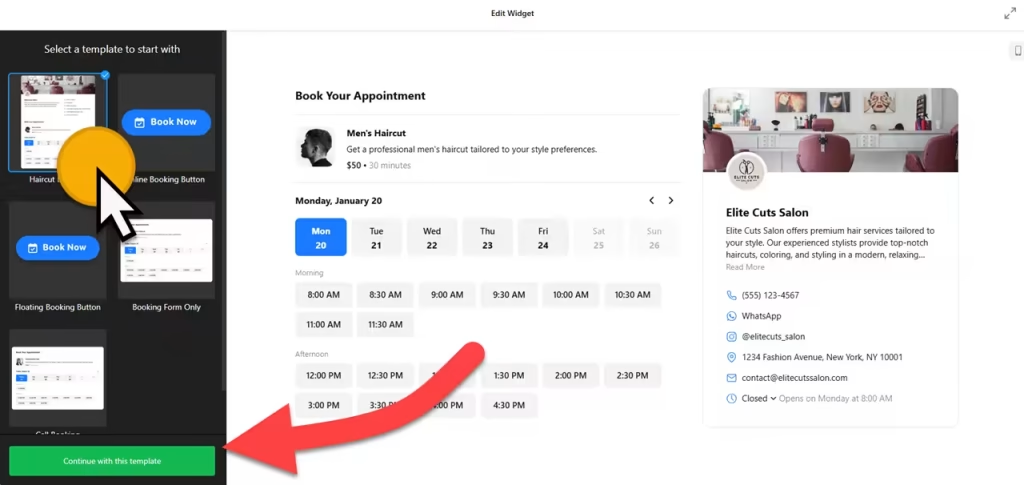
- Choose a template: Select a preferred template and click the “Continue with this template” button. Some available templates are Call Booking, Floating Booking button, and Booking Form Only.
- Customize your service details: Add the service name, a brief description of the service you provide, and a recognizable image of your service, including its duration and price. The price can be customized in various ways, providing you with the flexibility to set a fixed rate, make it free, hide the price from the appointment booking widget, and establish a minimum rate for your service. Ensure that you select the correct currency type.
- Add hours: In this section, you can designate available hours for people to book your services. You can also set minimum and maximum advanced booking time.
- Business Profile Details: This section is where you list your business’s information, including contact details, website URL, and logo.
- Customization: In this section, you can change the appearance of your appointment widget. There are three embedded types: Inline form, Inline form, and Floating button.
- Notifications: You can enable or disable email notifications sent to the owner and client.
- Integrations: Use services like Google Calendar, Google Sheets, and Zapier to integrate the appointment booking widget with your existing marketing toolkit.
- Settings: In this section, you can change language and add custom CSS and JavaScript codes.
- Once you have finished designing your appointment booking widget, click the “Add to website for free” button and sign up on the following page to save your widget to your website.
- Copy the embed code for the appointment booking widget and paste it into your website’s HTML editor where you want to showcase it.
The Appointment Booking widget’s HTML embed code
When pasting the embed code, consider creating a dedicated page on your website for the appointment booking gadget. This provides a clear and focused user experience. You can easily do this using your website builder or CMS software. Once the page is created, paste the code in the desired location.
How to manage your Appointment Booking widget
Once you have created your Appointment Booking widget for website, you can easily manage it on your account. In your dashboard, search for the “Appointment Booking” app under the list of apps. As you can see from the following screenshot, you can create more Appointment Booking widgets, edit existing ones, and get HTML embed code.