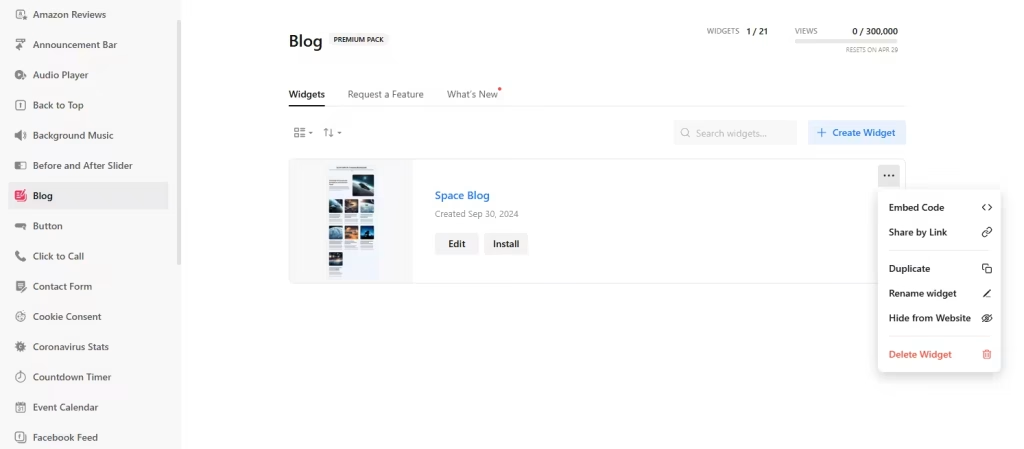Use the widget builder below to create a free, responsive, easy-to-use blog widget for your website. The Blog widget generator provides templates and layouts and lets you add unlimited posts and authors.
How to use the Blog Widget Builder
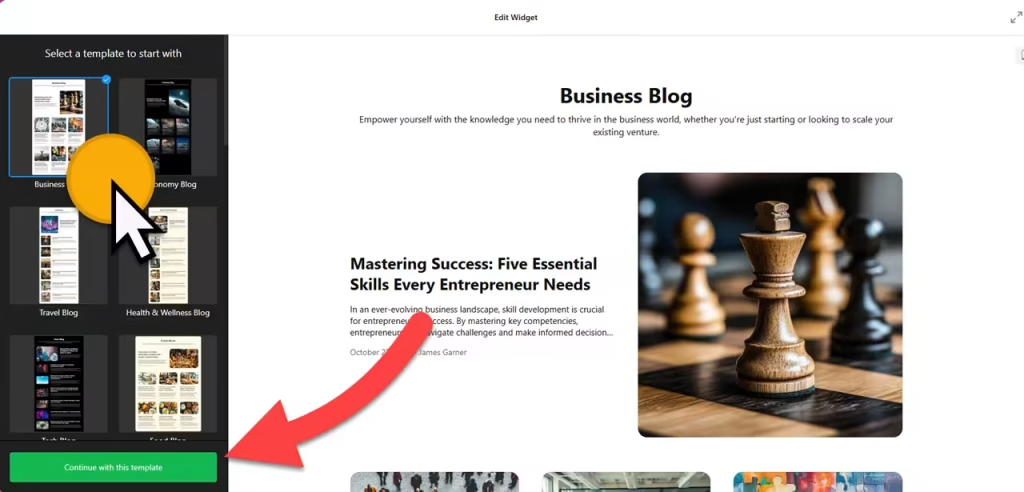
- Start by setting the tone of your blog: Choose a template that best fits your content and click the “Continue with this template” button. Templates like Business Blog, Food blog, and Adventure blog are available for you to select.
- Add posts: Creating engaging content is a breeze. Click on the “Add Post” button and choose from two options: Create manually or Generate with AI. Add a post title and description, and start crafting your blog post. Press “/” for commands that will list available content blocks, making it easy to add heading tags, lists, quotes, images, and videos.
- Add authors: Click the “Add authors” button and add the author’s name and profile picture.
- Customize the appearance of your blog widget: The theme settings section offers a range of customization options. You can change the style (e.g., blog layout), aspect ratio, fonts, card elements to display, and more, giving you the flexibility to create a blog that suits your style.
- Settings: In this section, you can change the language, turn the header on or off, and add custom CSS and JavaScript codes.
- Bring your blog to life: Once you’ve finished designing your website’s blog, click the “Add to website for free” button. You’ll then be prompted to sign up on the following page to save your widget and make your blog live.
- Copy the embed code for the blog widget and paste it into your website’s HTML editor where you want to showcase it.
The Blog widget’s HTML embed code
Paste the embed code on your website’s template, theme, or HTML source code editor in places where you want to embed the blog widget. You’d want to showcase it on a stand-alone or static page, so create one on your website builder or CMS software and paste the code.
How to manage your Blog widget
Once you have created your Blog widget for websites, you can easily manage it on your account. In your dashboard, search for ‘Blog’ app under list of apps. As you can see from the following screenshot, you can create more Blog widgets, edit existing ones, and get HTML embed code.