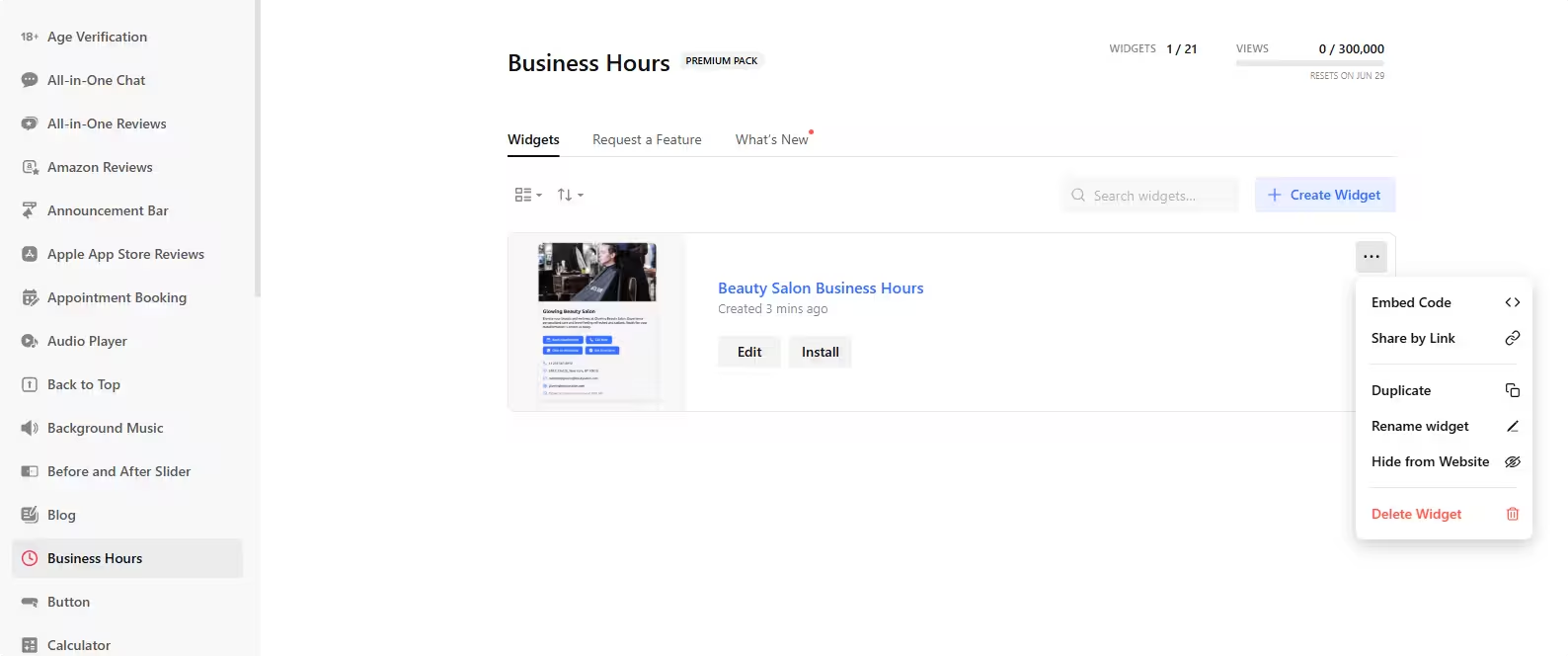Use the widget builder below to create your Business Hours Widget for free. Select a template and click “Continue with this template” button to get started.
How to use the Business Hours Widget Builder
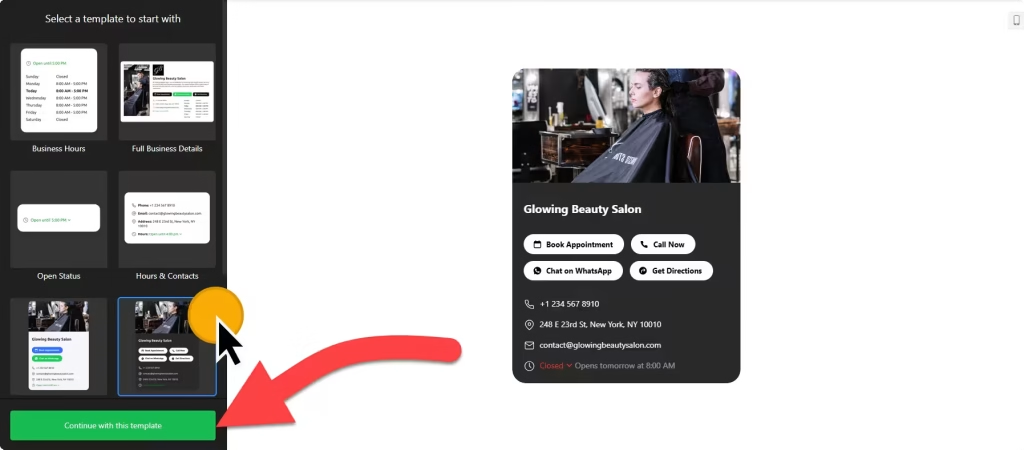
- Choose a template: All of the templates are responsive. 7 templates: Full Business Details, Business Hours, Open Status, Small Contacts Card, Contact Info, Hours & Contacts, and Dark Contacts Card. Select a preferred template and click on the “Continue with this template” button.
- Content: There are several options:
- Business Hours: The widget builder is designed to be flexible, supporting multiple working hours per day, giving you the power to customize it to your specific needs.
- Special days: The widget builder includes a ‘Special days’ feature, allowing you to easily manage holidays and changes to the regular schedule, providing you with peace of mind.
- Business details: The widget builder makes it simple to enter details about your business, including the logo, ensuring a seamless process.
- Contacts: This section allows you to enter contact details, including phone number, email address, and physical address.
- CTA Buttons: Easily enhance your business hours widget by adding Call-to-action buttons. These buttons, such as Call, Directions, Share, Message, Book, Order, Menu, Pricing, and service buttons like WhatsApp, Uber Eats, TripAdvisor, OpenTable, Booking.com, and Yelp, are just a click away.Location photo: Upload photo feature on the working hours widget.
- Location Photo: Depending on your selected templated, you might be able to add photo to hightlight your service.
- Layout settings: Select a layout option and set its width and alignment.
- Customize Appearance: Adjust the look and feel of the business hours widget on your website by modifying colors, fonts, sizes, CTA button styles, and borders. There are even custom CSS and JavaScript fields for further customizing it.
- Settings: This section has options to change the timezone, time format, and language.
- Once you have finished designing the business hours widget, remember to click on the “Add to website for free” button and sign up on the following page to save your widget. This step is crucial to ensure your work is not lost.
- Obtain the embed code for the business hours gadget and incorporate it into your website.
The Business Hours widget’s HTML embed code
Paste the embed code on your website’s template, theme, or HTML source code editor in places where you want to embed the business hours widget.
How to manage your Business Hours widget
Once you have created your Business Hours widget for website, you can easily manage it on your account. In your dashboard, search for the “Business Hours” app under the list of apps. As you can see from the following screenshot, you can create more Business Hours widgets, edit existing ones, and get HTML embed code.