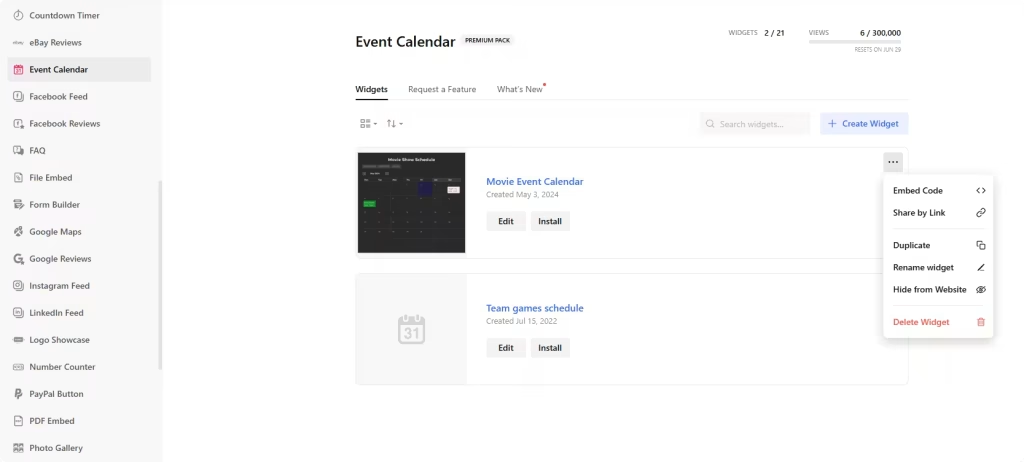Use the widget builder below to create your Event Calendar widget for free. Select a template and click “Continue with this template” button to get started.
How to use the Event Calendar widget builder
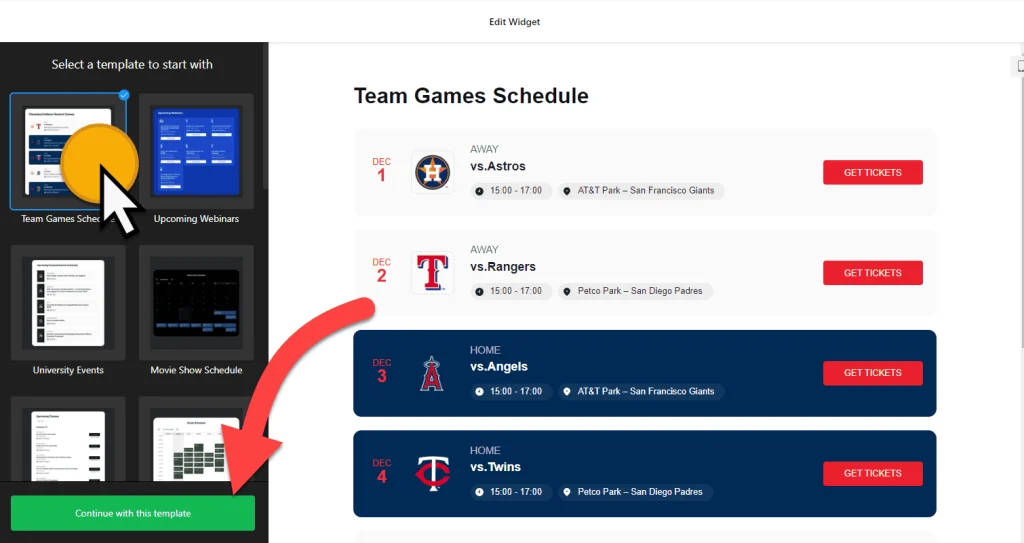
- Select a template: The Event Calendar Builder offers a diverse range of 17 responsive pre-designed templates, each catering to different layouts, use cases, and industries. Whether it’s for Upcoming Webinars, Movie Show Schedule, Club Events, Convention Center, or Slider Exhibition, you have the power to select a template that resonates with your vision. Simply choose your preferred template and click the “Continue with this template” button to get started.
- Populate your calendar with events: Adding events to your event calendar widget is a breeze. You can do it manually or through Google Calendar Integration. Simply connect your Google Calendar to automatically sync events, or add event details manually. You can also enhance event details by adding descriptions, images, call-to-action buttons, videos, file attachments, and more.
- Stay organized: To ensure your calendar is well-structured, you can add event types, hosts, and venues. This will help you and your audience easily navigate and find the events they’re interested in.
- Customize layout: With the Event Calendar Builder, you have the flexibility to choose from seven layout options: List, Grid, Masonry, Slider, Month, Week, and Day. Each layout type comes with a range of customization options, allowing you to set the maximum width for the event calendar widget and even show past events if you wish. This level of control ensures that your event calendar widget fits seamlessly into your website design.
- Customize appearance: You can customize the look and feel of your event calendar widget by choosing a font, changing the background, etc. There is also a custom CSS field to add your own touch to the width.
- Settings: In this section of the widget editor, you can find tools to set up the action for the event, such as clicking, showing or hiding elements, setting up language, etc.
- Once you’ve finished designing your event calendar widget, rest assured that adding it to your website is a breeze. Simply click the “Add to website for free” button and follow the prompts to sign up on the following page. This process is designed to be straightforward and user-friendly, ensuring that you can save and showcase your widget with confidence.
- Use the embed code for the calendar widget on your website.
The event calendar widget’s HTML embed code
Paste the embed code on your website’s template, theme, or HTML source code editor in places where you want to embed the HTML event calendar widget.
How to manage your Event Calendar widgets
Once you have created your events calendar widget for your website, you can easily manage it on your account. In your dashboard, search for the “Event Calendar” app under the list of apps. As you can see from the following screenshot, you can create more calendar widgets, edit existing ones, and get HTML embed code.