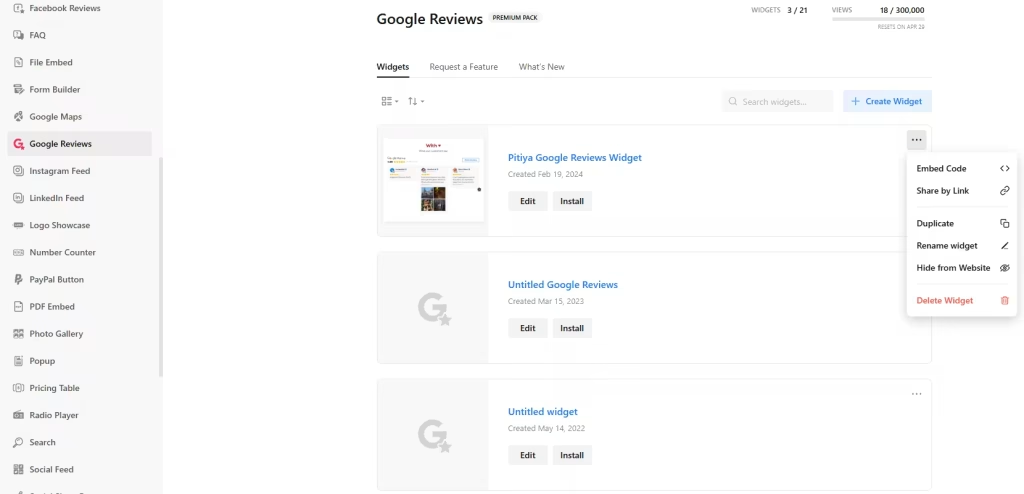Use the widget builder below to create your responsive Google Reviews widget for Wix for free in 2 minutes. Select a template and click “Continue with this template” button to get started.
Want to add your Google Reviews widget in Wix and others? No problem.
How to add Google Reviews to Wix
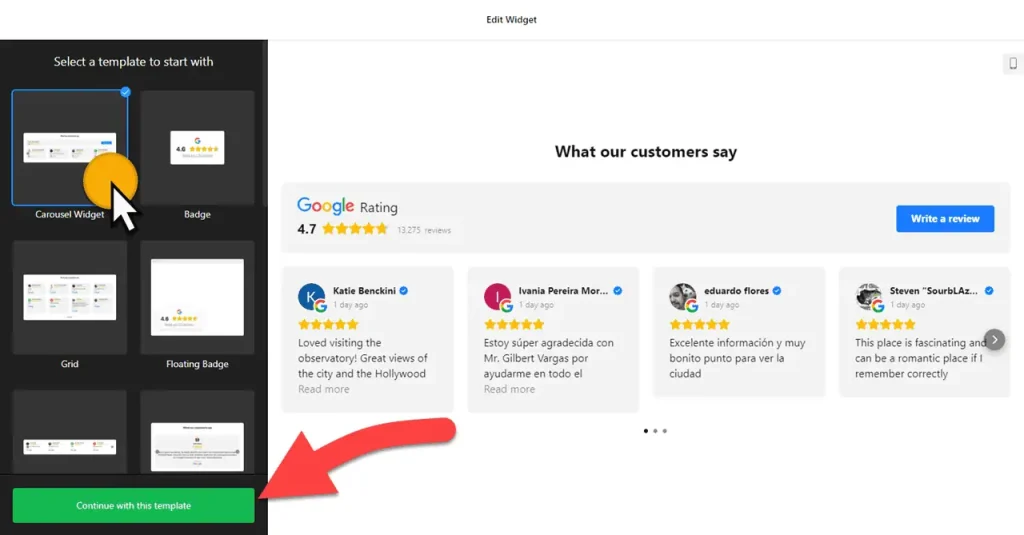
- Choose a template: Select a preferred template and click the “Continue with this template” button. Some available templates are Carousel Widget, Badge, Grid with AI Summary, List, Review Wall, Slider, and Sidebar Widget.
- Add source: Enter your business name and address (city, street, zip, etc.). If no physical address is available, use a Google Maps link.
- Filter content: The choice is yours. You may not want to display all Google Reviews on your Wix website, and that’s okay. Our filtering options are designed to give you the flexibility to filter in or out posts based on keywords and reviewer names. You can also set the maximum number of posts to display in the feed. If set to 0, all available posts will be displayed.
- AI-generated summary: Once enabled, AI will analyze all reviews in the source and generate a summary highlighting key facts and what customers like the most.
- Layout settings: You can choose a different layout for your Google Reviews widget. There are seven options: Carousel, Grid, Masonry, List, Slider, Badge, and Floating Badge. You can customize the layout as well as set the width for the Wix Google review widget.
- Header settings: Add a title, caption, and header style to your widget.
- Review settings: You can select a review style and edit the visibility of review elements such as verified badge, rating, and business owner reply.
- Change appearance: Select a color scheme and ascend color to customize the appearance of the Google Business Reviews widget’s elements. If any customization is unavailable on the editing panel, use the custom CSS field.
- Settings include language (and auto-translation reviews into selected language), Schema.org markups, rating format, and custom JavaScript.
- Once you’ve customized the widget, click the “Add to website for free” button. This will allow you to add Google Reviews widget to your Wix website at no cost. You will also need to register to save your changes. It’s as easy as copy and paste. Copy the embed code for the free Google Business Reviews widget and paste it into your website’s HTML editor where you want to showcase it.
The Google Review widget’s HTML embed code
Your Google Reviews widget’s embed code is a snippet of HTML code containing a JavaScript external file and a div tag with a class attribute. You can install Google Reviews widget on your Wix website easily by using the “Embed HTML” block in Website Editor. Here’s how:
- Edit the page where you want to embed Google Reviews on Wix.
- Add the Embed HTML element to your page.
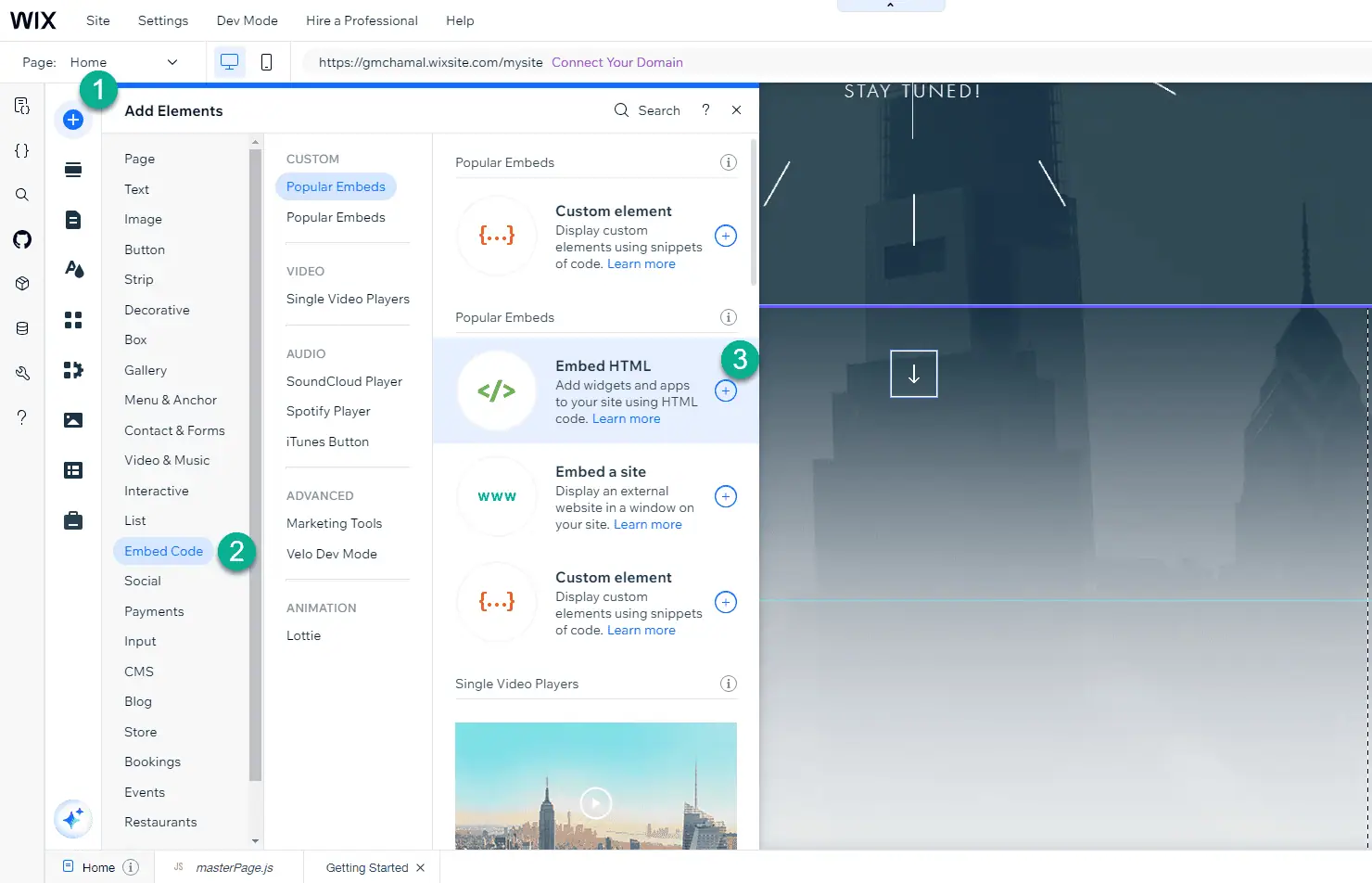
- Click on “Code” option under HTML Settings popup. Paste the generated code into the Embed HTML section.
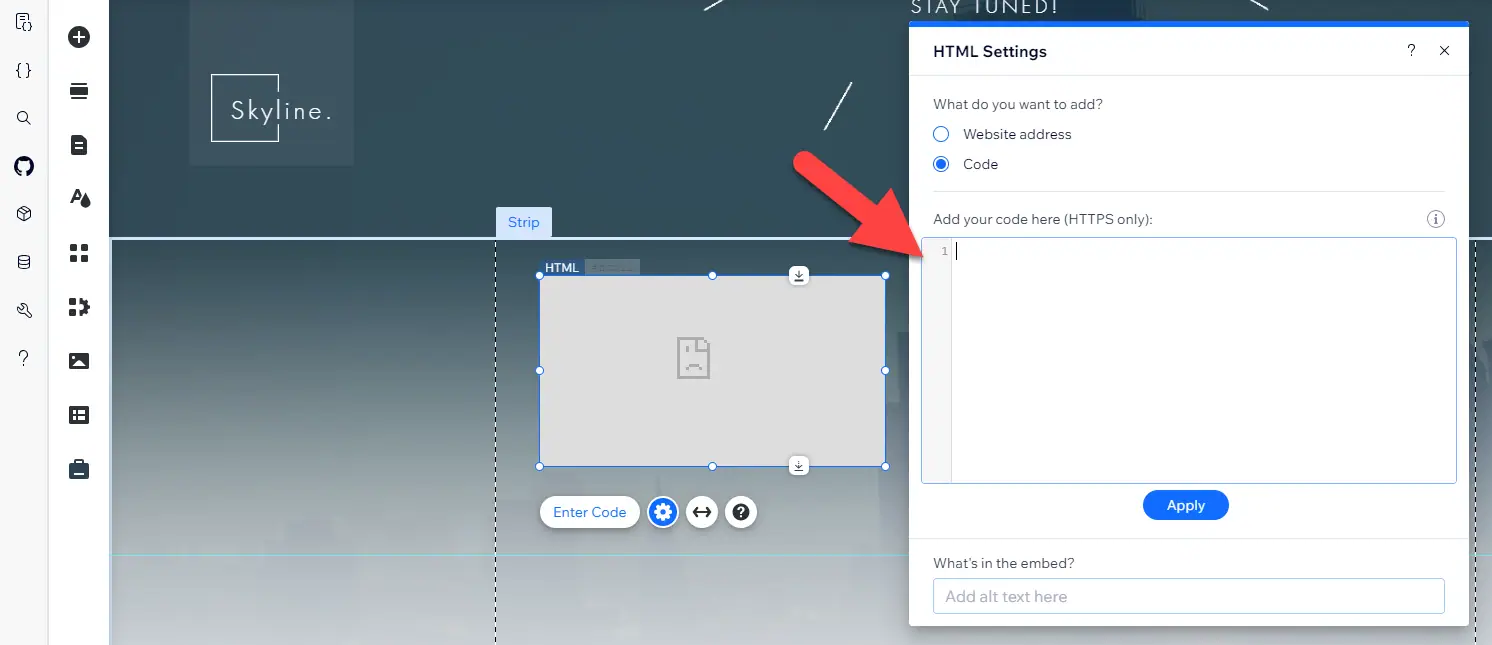
- Adjust placement and size of embedded Gooogle Reviews widget on Wix. Save your changes and preview the widget.
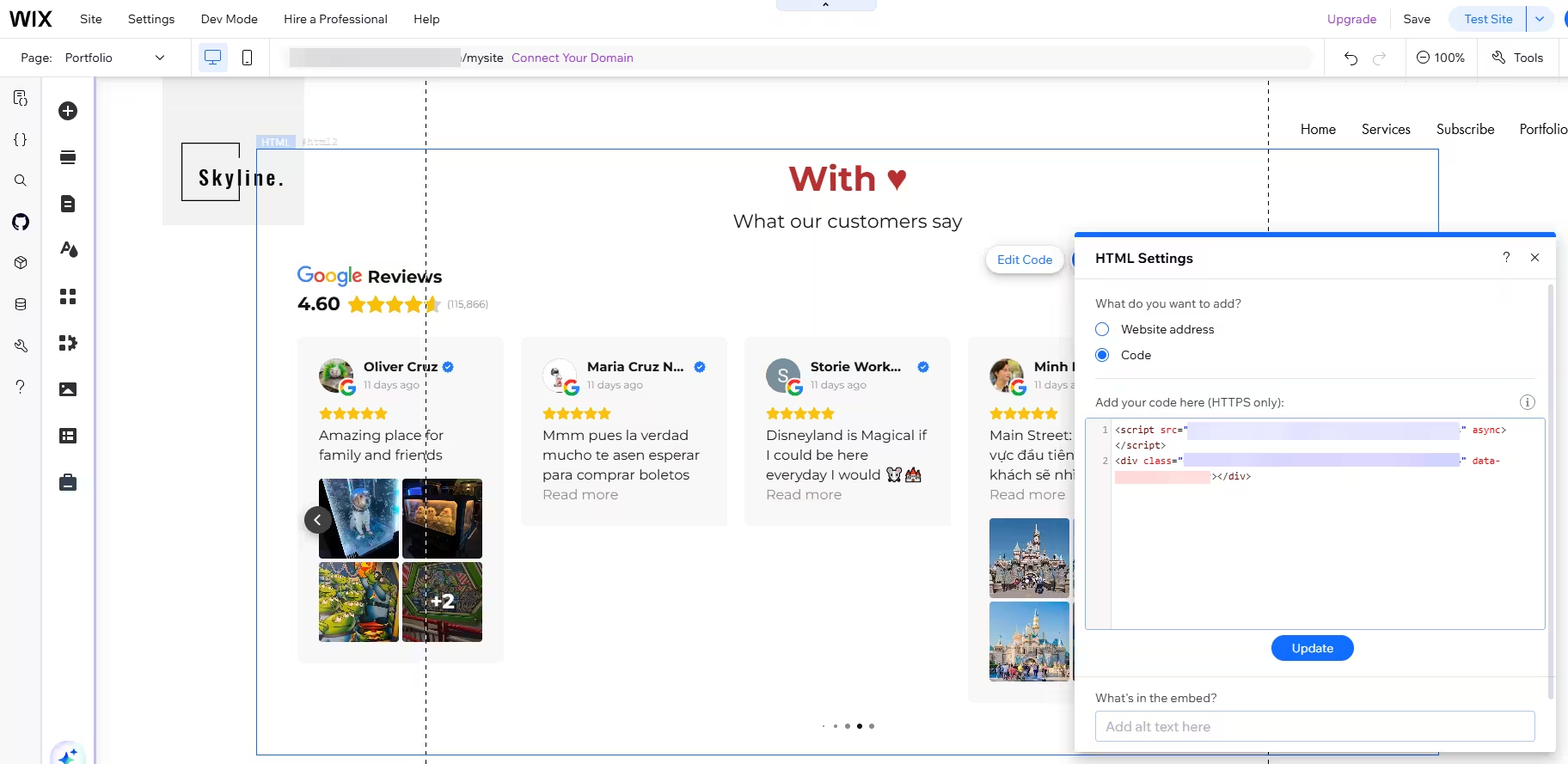
The best part is you can display your Google Reviews widget on multiple websites regardless of whether they are made on Wix.
How to manage your Google Reviews widget
Once you have created your Google Reviews widget for Wix, you can easily manage it on your account. In your dashboard, search for “Google Reviews” app under list of apps. As you can see from the following screenshot, you can create more Google Review widgets, edit existing ones, and get HTML embed code.