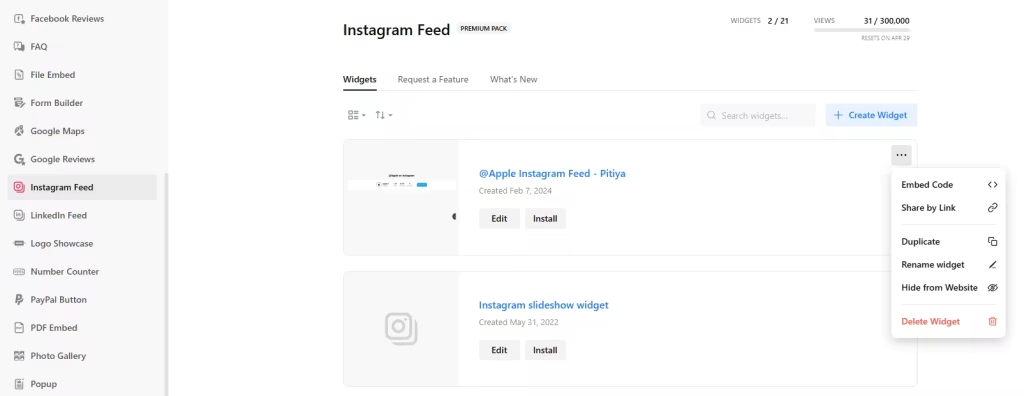Use the widget builder below to create your free Instagram Feed widget. Select a template and click “Continue with this template” to get started.
Do you want to add Instagram Widget to websites using iframe and others? No problem.
How to use the Instagram Feed Widget Generator
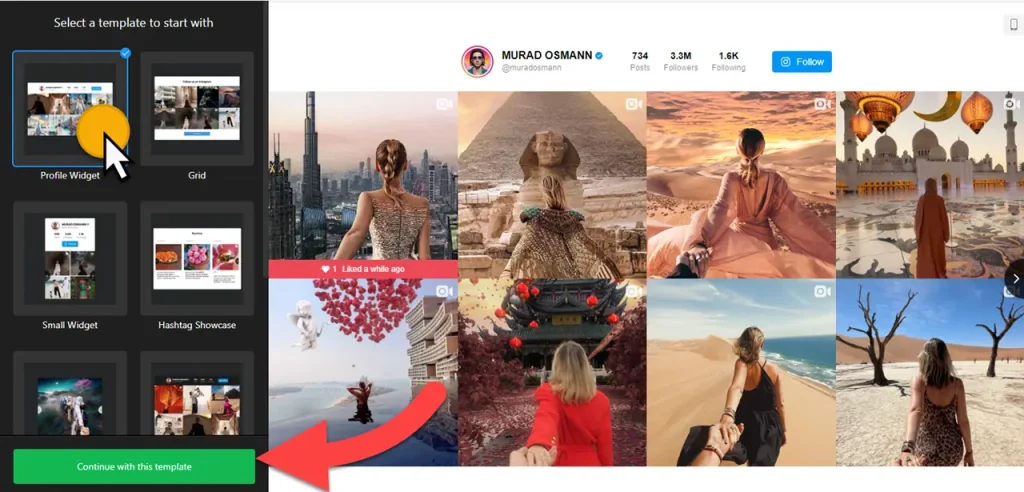
- Choose a template: Select a preferred template and click the “Continue with this template” button. Some available templates are Small Widget, Profile Widget, Grid, Hashtag Showcase, and Post Slider.
- Add Instagram Sources: There are two source types: 1) Account and 2) Hashtag. You can add multiple sources.
- Filter content: You’re in control. You might not want to display all Instagram posts on your website. So, utilize our flexible filtering options to filter in or out posts based on keywords and hashtags. Also, you can set the maximum number of posts to display in the feed. If set to 0, all available posts will be displayed.
- Layout settings: The power is in your hands. Slider and Grid are just a few of the available layout options for you to choose from.
- Post settings: You can select a post style, edit the visibility of post elements, post-click action, popup settings, and call-to-action buttons.
- Change appearance: Select a color scheme and customize the appearance of the Instagram widget’s elements. If any customization is unavailable on the editing panel, use the custom CSS field.
- Once you’ve customized the widget, click the “Add to website for free” button. This will allow you to add the Instagram feed widget to your website at no cost. You will also need to register to save your changes. It’s as easy as copy and paste. Copy the embed code for the Instagram feed widget and paste it into your website’s HTML editor where you want to showcase it.
The Instagram Feed widget’s iframe embed code
If you need to install your Instagram widget via iframe, follow the steps below:
Go to your Dashboard, find the widget you want to install and click Install:
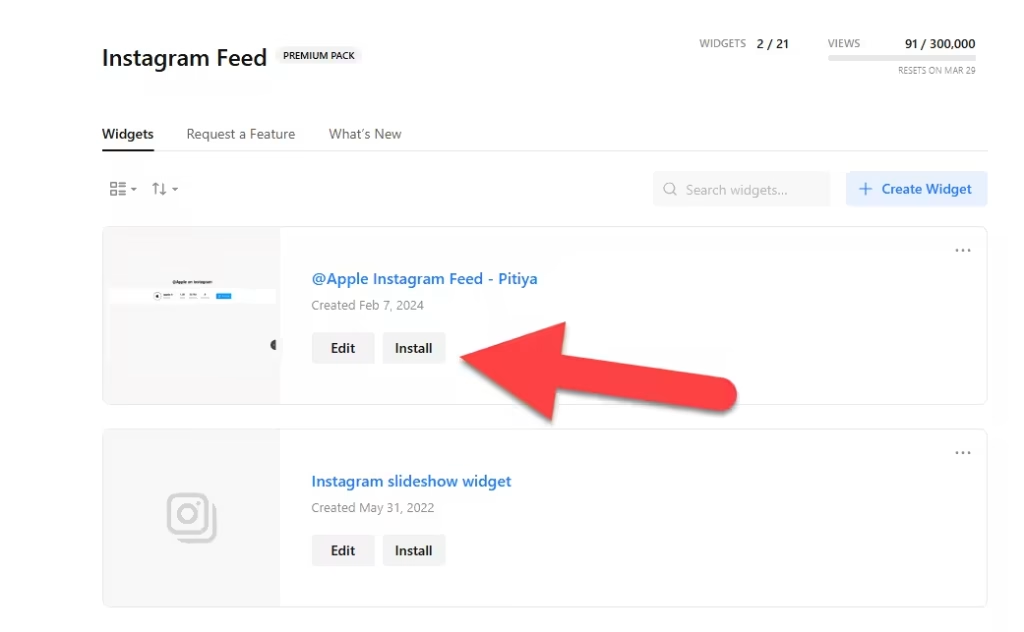
Switch the tab to Share Link → click Copy Link:
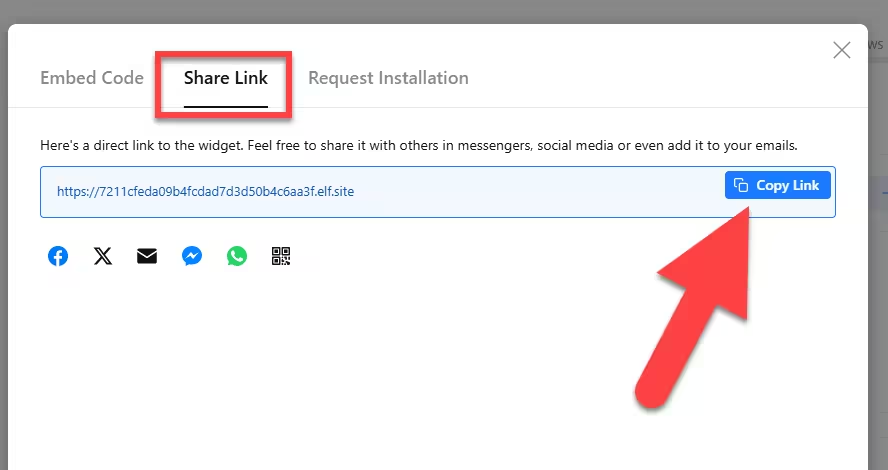
Use the following code to get your iframe code:
<script src="https://cdnjs.cloudflare.com/ajax/libs/iframe-resizer/4.2.10/iframeResizer.min.js"></script>
<iframe onload="iFrameResize(this)" src="SHARE_LINK" style="border:none;width:100%;height:800px;"></iframe>In the code above, replace SHARE_LINK with the Share Link of your widget. Here’s an example of the final code:
<script src="https://cdnjs.cloudflare.com/ajax/libs/iframe-resizer/4.2.10/iframeResizer.min.js"></script>
<iframe onload="iFrameResize(this)" src="https://7211cfeda09b4fcdad7d3d50b4c6aa3f.elf.site" style="border:none;width:100%;height:760px;"></iframe>Note: You can modify iframe Instagram widget’s layout such as width and height.
That’s it! You have successfully installed Instagram feed widget via iframe.
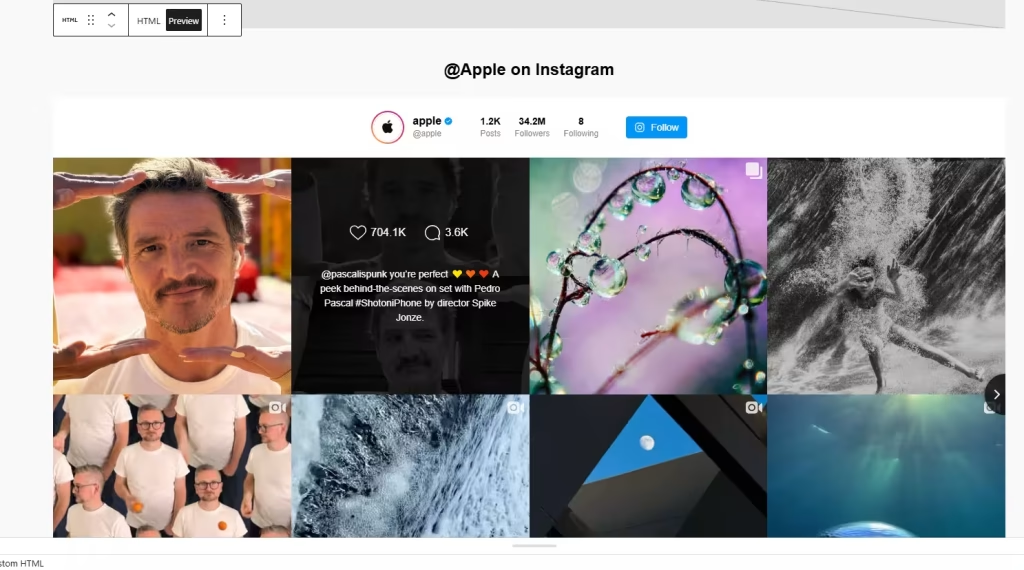
How to Manage Your Instagram Feed Widget
Once you have created your Instagram feed for iFrame embedding, you can easily manage it on your account. In your dashboard, search for “Instagram Feed” app under list of apps. As you can see from the following screenshot, you can create more Instagram feed widgets, edit existing ones, and get HTML embed code.