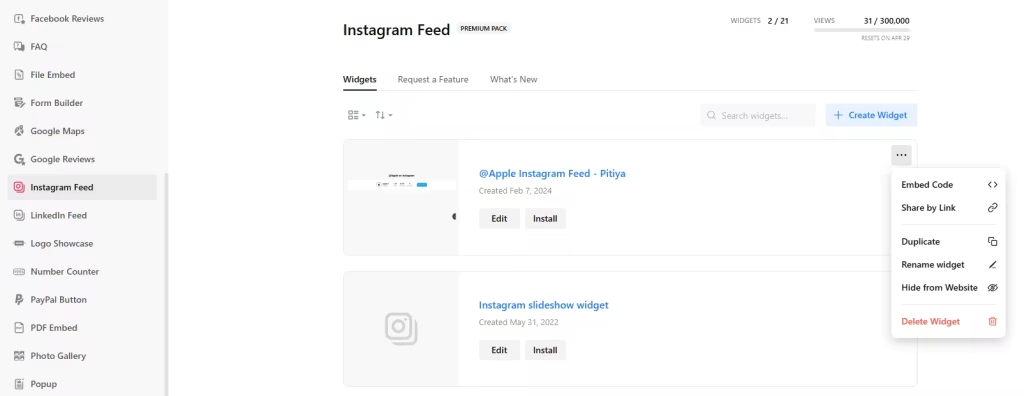Use the widget builder below to create your free Instagram Feed widget for Squarespace. Select a template and click “Continue with this template” to get started.
Do you want to add Instagram Widget to Squarespace and others? No problem.
How to use the Instagram Feed Widget Generator
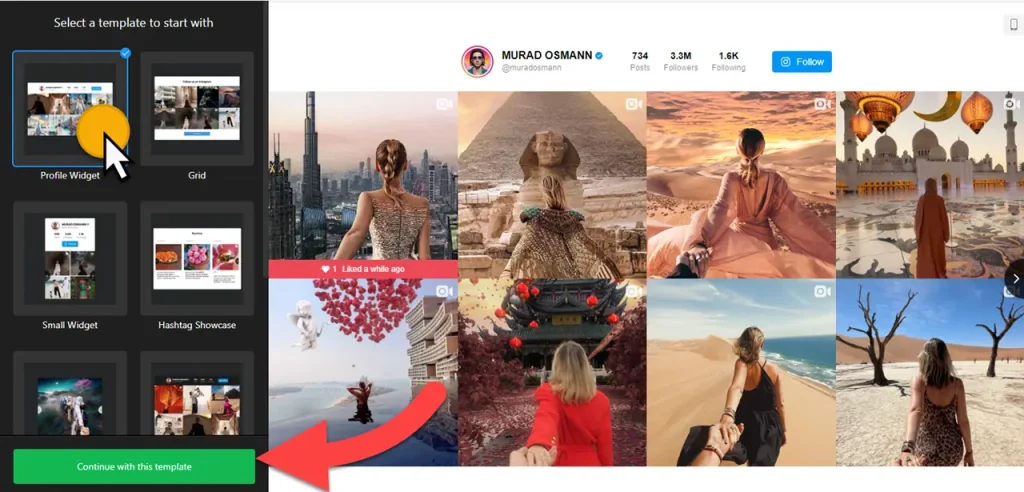
- Choose a template: Select a preferred template and click the “Continue with this template” button. Some available templates are Small Widget, Profile Widget, Grid, Hashtag Showcase, and Post Slider.
- Add Instagram Sources: There are two source types: 1) Account and 2) Hashtag. You can add multiple sources.
- Filter content: You’re in control. You might not want to display all Instagram posts on your Squarespace website, blog, portfolio or online store. So, utilize flexible filtering options to filter in or out posts based on keywords and hashtags. Also, you can set the maximum number of posts to display in the feed. If set to 0, all available posts will be displayed.
- Layout settings: The power is in your hands. Slider and Grid are just a few of the available layout options for you to choose from.
- Post settings: You can select a post style, edit the visibility of post elements, post-click action, popup settings, and call-to-action buttons.
- Change appearance: Select a color scheme and customize the appearance of the Squarespace Instagram widget’s elements. If any customization is unavailable on the editing panel, use the custom CSS field.
- Once you’ve customized the widget, click the “Add to website for free” button. This will allow you to add the Instagram feed widget to Squarespace website at no cost. You will also need to register to save your changes. It’s as easy as copy and paste. Copy the embed code for the Instagram feed widget and paste it into your website’s HTML editor where you want to showcase it.
The Instagram Feed widget’s HTML embed code
Your Instagram feed widget’s embed code includes two parts: An external JavaScript file and an HTML div tag with a class attribute that is unique to the widget you created. You can easily embed the Instagram Feed widget into your Squarespace website by using the “Embed” block in Website Editor. Here’s how:
- Edit the page where you want to embed Instagram feed on Squarespace.
- Add the Embed Block to your page.
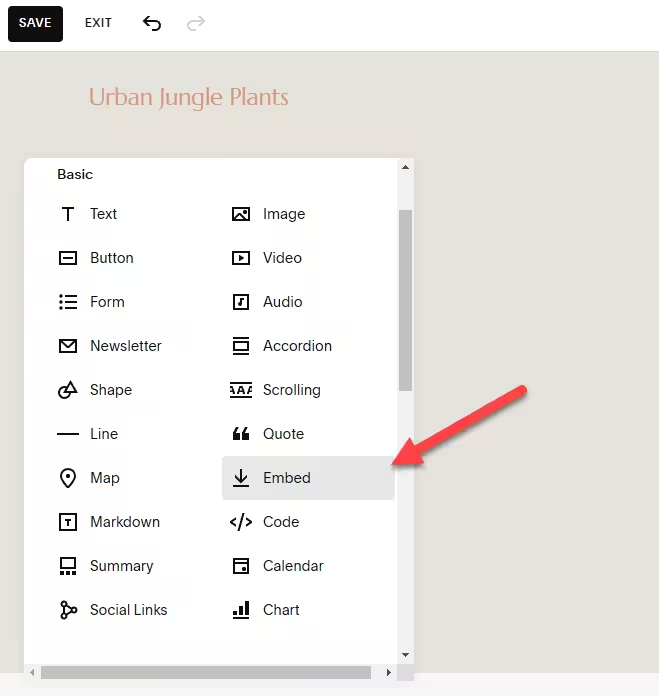
- Paste the generated code into the Code Snippet section.
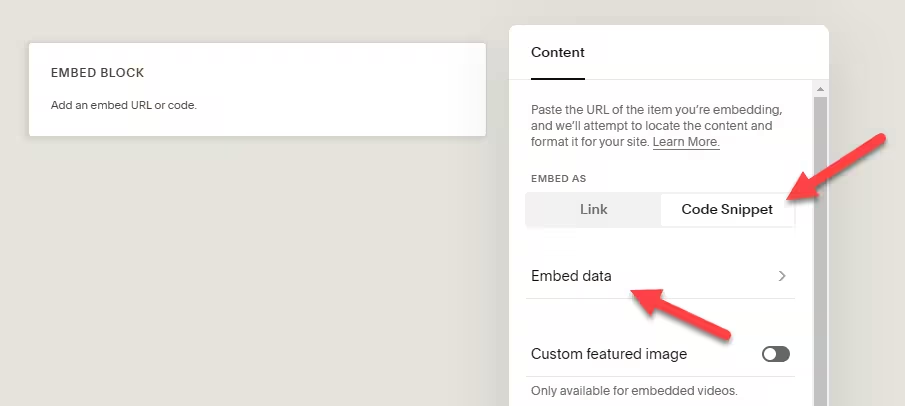
- Save your changes and preview the widget on your Squarespace page.
The best part is you can embed your Instagram widget on multiple websites regardless of whether they are made on Squarespace.
How to Manage Your Instagram Feed Widget
Once you have created your embeddable Instagram feed for Squarespace, you can easily manage it on your account. In your dashboard, search for “Instagram Feed” app under list of apps. As you can see from the following screenshot, you can create more Instagram feed widgets, edit existing ones, and get HTML embed code.