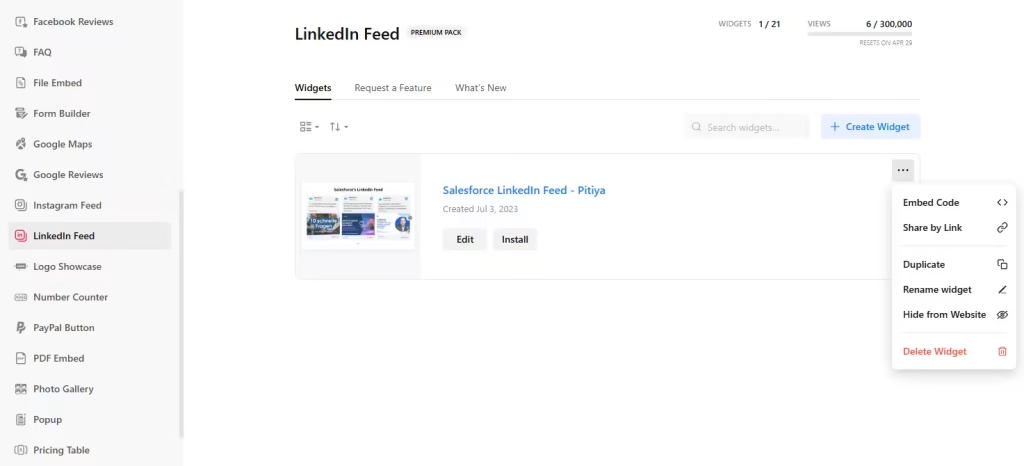Use the widget builder below to create your LinkedIn Feed widget for free. Select a template and click the “Continue with this template” button to get started.
Want to display your LinkedIn Feed widget in Shopify and others? No problem.
How to add LinkedIn Posts to Shopify
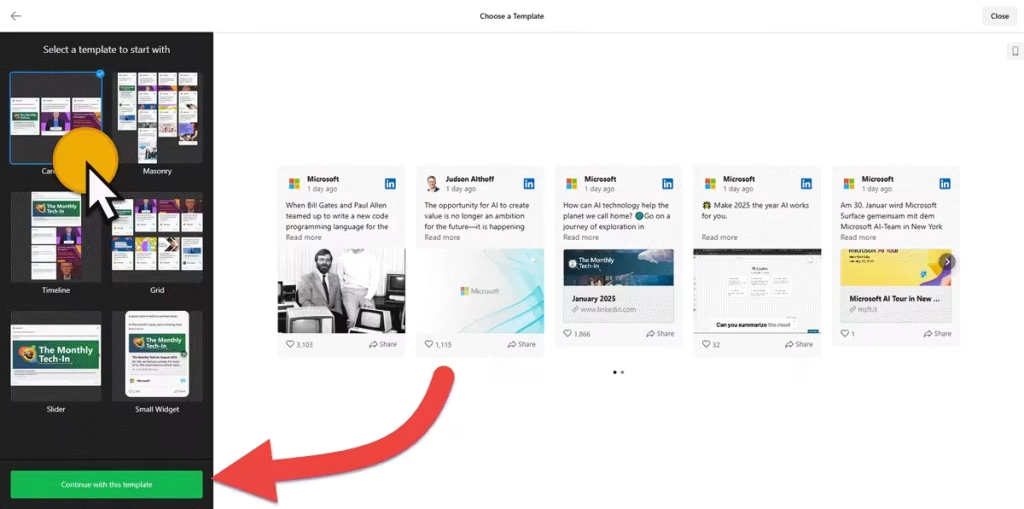
- When choosing a template for your LinkedIn feed widget, consider the flexibility it offers for future customization. Options include Carousel, Masonry, Timeline, Grid, Slider, and Small Widget. (Remember, you can always customize the template later)
- Ensure the LinkedIn feed widget displays the right content by correctly entering your LinkedIn company page link. (e.g., https://www.linkedin.com/company/salesforce)
- Take full control over the appearance of your LinkedIn Feed widget for your Shopify store. Modify the layout, widget header, post style, post & popup styles, and more to create a widget that perfectly fits your website’s design.
- You can customize the widget’s appearance to match your brand color palette and website theme. If you need further customization, there are custom CSS and JS fields.
- Set the widget’s dimension, language, and preview appearance.
- Once you have finished designing the HTML LinkedIn company feed widget, click the “Add to website for free” button and sign up on the following page to save your widget.
- Get the embed code and use it on your Shopifywebsite.
LinkedIn Feed Widget’s embed code
Your LinkedIn Feed widget’s embed code is a snippet of HTML code containing a JavaScript external file and a div tag with a class attribute.
You can easily embed the LinkedIn Feed widget into your Shopify website using the “Custom Liquid” section in Shopify Editor. Here’s how to add LinkedIn feed to a specific page in Shopify:
- Open your website’s visual editor: Log in to your Shopify admin panel and go to Sales Channels → Online Store:
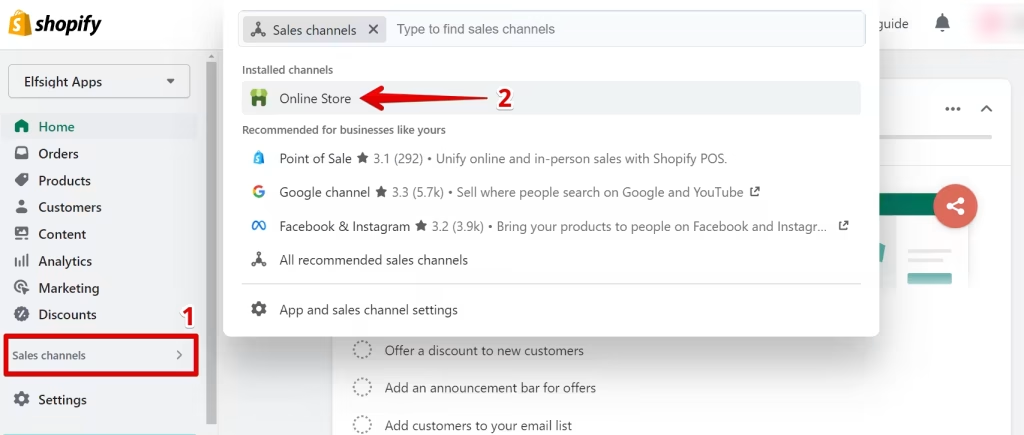
Click the Customize button:
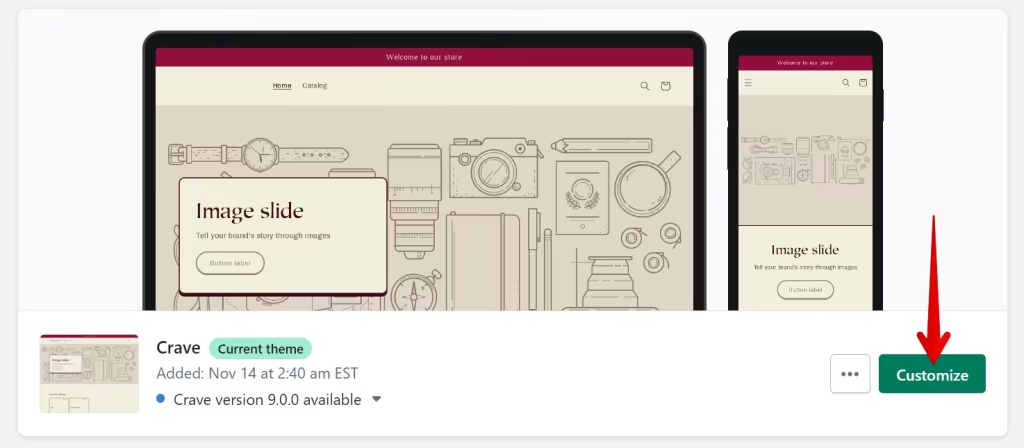
- Add Custom Liquid section to the target page: When you go to visual editor, the home page is opened by default. To select another page where you want to embed LinkedIn page feed on Shopify, find it in the dropdown list at the top of the page.
To install the widget, click Add Section:
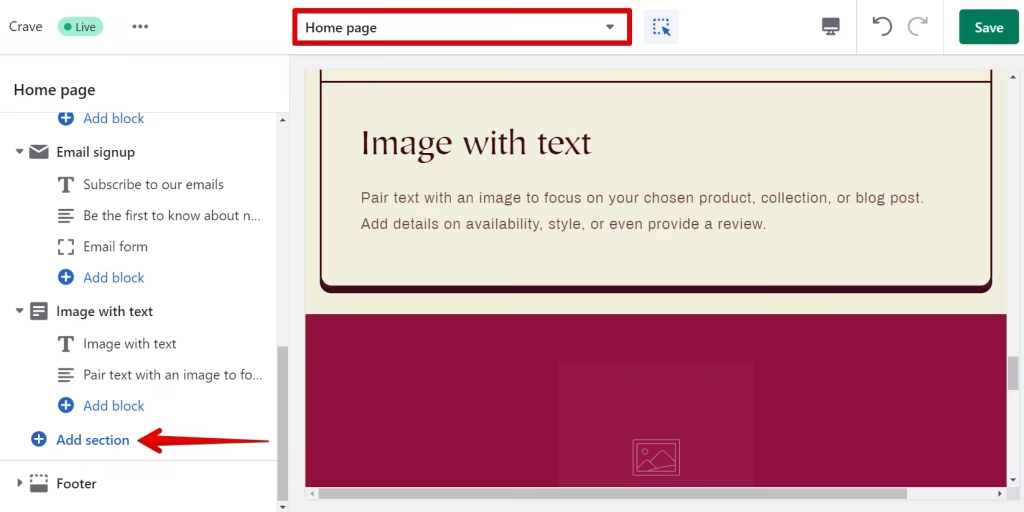
Then choose Custom Liquid from the list:
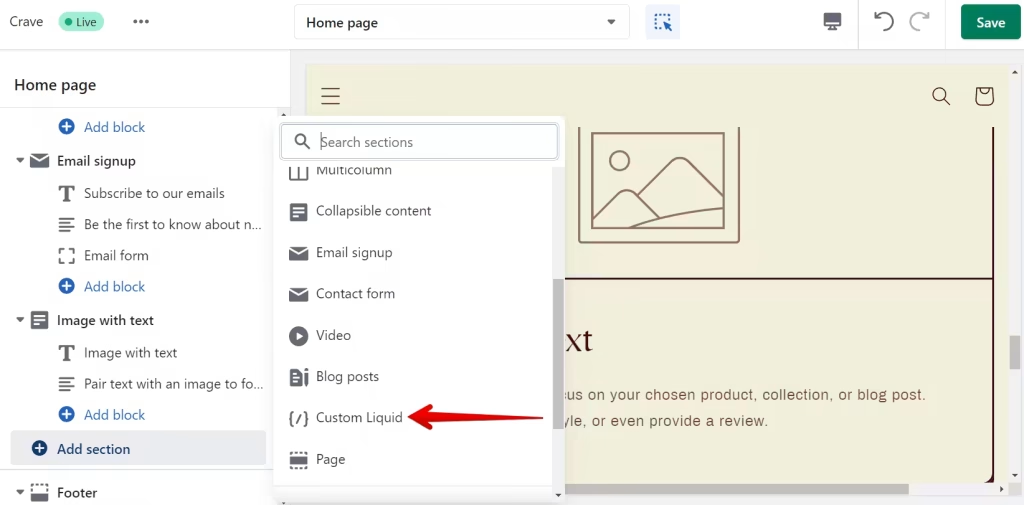
- Paste the installation code: Paste the widget installation code to the Custom Liquid field. You can also change the Color scheme and set Top/Bottom paddings if needed. After this, Save the changes:
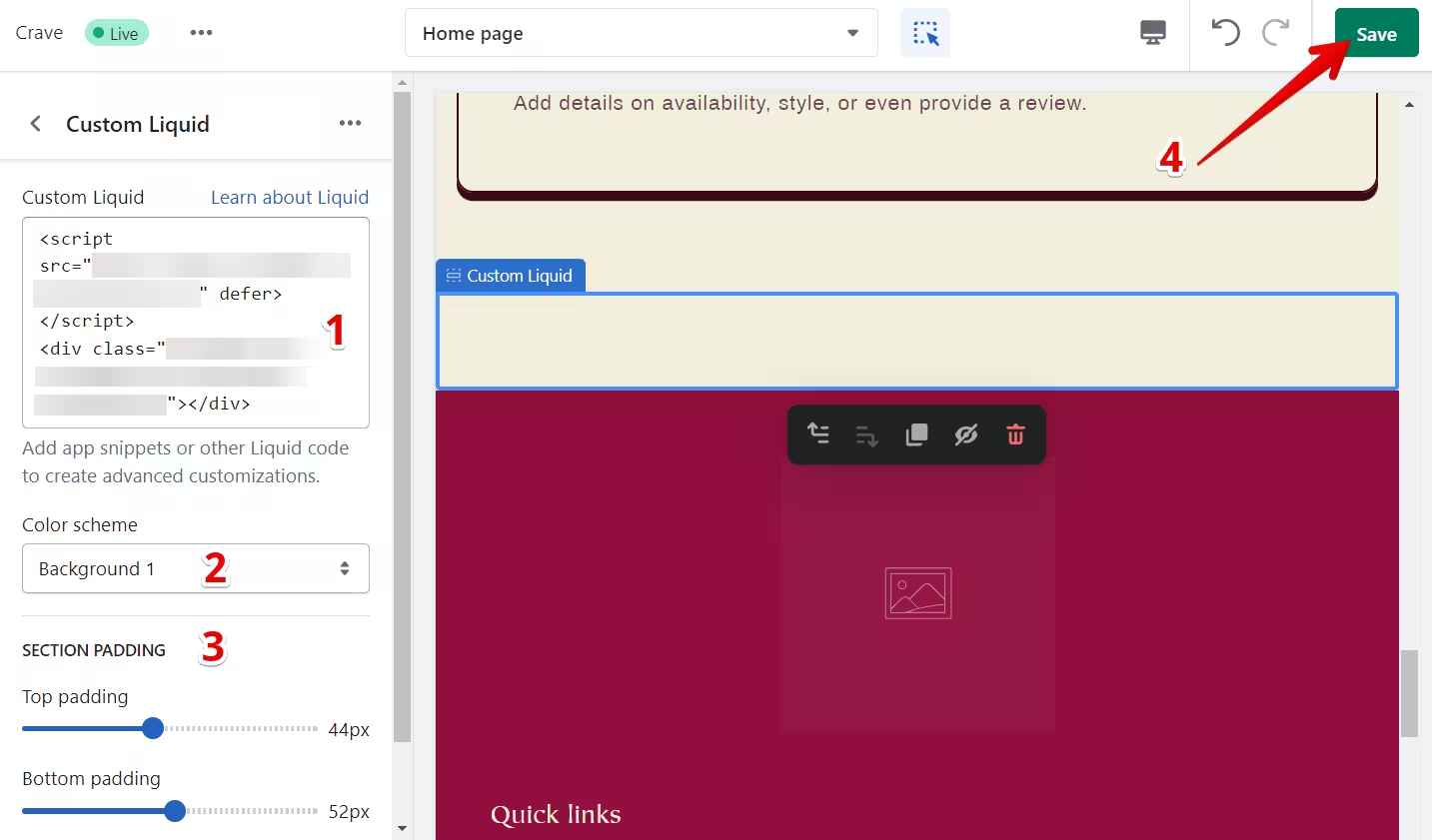
- Save your changes and preview the widget on your Shopify page.
The best part is you can embed your LinkedIn widget on multiple websites regardless of whether they are made on Shopify.
How to manage your LinkedIn feed widget
Once you have created your LinkedIn widget for Shopify, you can easily manage it on your account. In your dashboard, search for LinkedIn Feed app under list of apps. As you can see from the following screenshot, you can create more LinkedIn widgets, edit existing ones, and get HTML embed code.