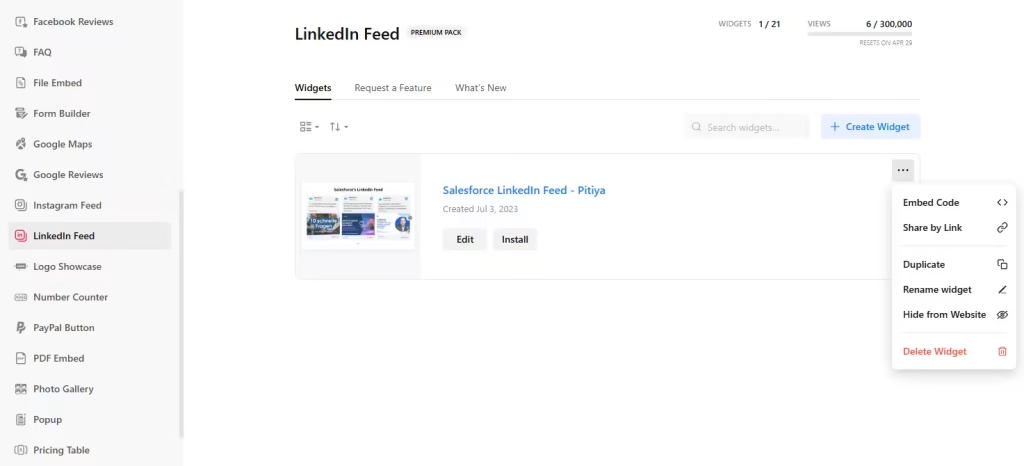Use the widget builder below to create your LinkedIn Feed widget for free. Select a template and click the “Continue with this template” button to get started.
Want to display your LinkedIn Feed widget in Webflow and others? No problem.
How to add LinkedIn Posts to Webflow
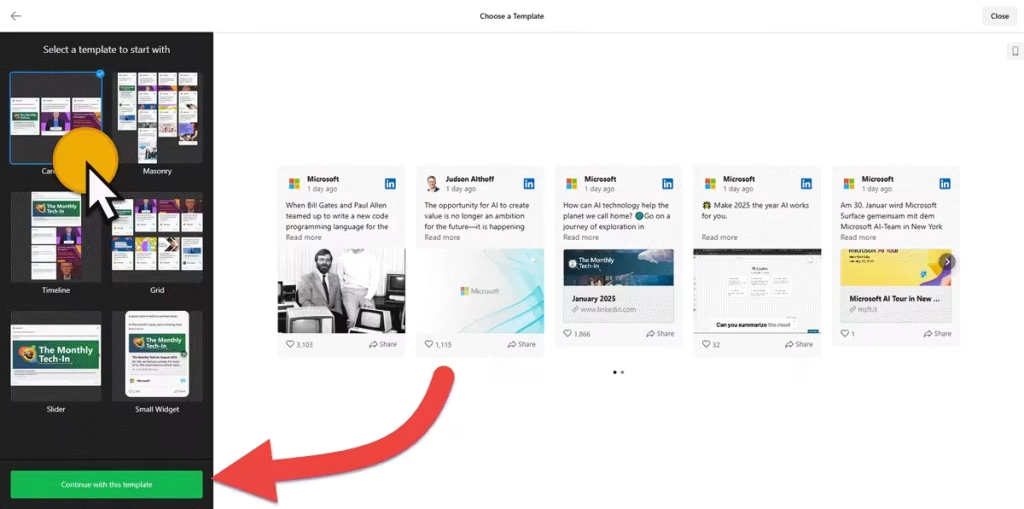
- When choosing a template for your LinkedIn feed widget, consider the flexibility it offers for future customization. Options include Carousel, Masonry, Timeline, Grid, Slider, and Small Widget. (Remember, you can always customize the template later)
- Ensure the LinkedIn feed widget displays the right content by correctly entering your LinkedIn company page link. (e.g., https://www.linkedin.com/company/salesforce)
- Take full control over the appearance of your LinkedIn Feed widget for your Webflow website. Modify the layout, widget header, post style, post & popup styles, and more to create a widget that perfectly fits your website’s design.
- You can customize the widget’s appearance to match your brand color palette and website theme. If you need further customization, there are custom CSS and JS fields.
- Set the widget’s dimension, language, and preview appearance.
- Once you have finished designing the HTML LinkedIn company feed widget, click the “Add to website for free” button and sign up on the following page to save your widget.
- Get the embed code and use it on your Webflow website.
LinkedIn Feed Widget’s embed code
Your LinkedIn Feed widget’s embed code is a snippet of HTML code containing a JavaScript external file and a div tag with a class attribute.
You can easily embed the LinkedIn Feed widget into your Webflow website by using the “Code Embed” element in Webflow Canvas. Here’s how:
- Edit the page where you want to embed LinkedIn company feed on Webflow.
- Add the Code Embed element to your page.
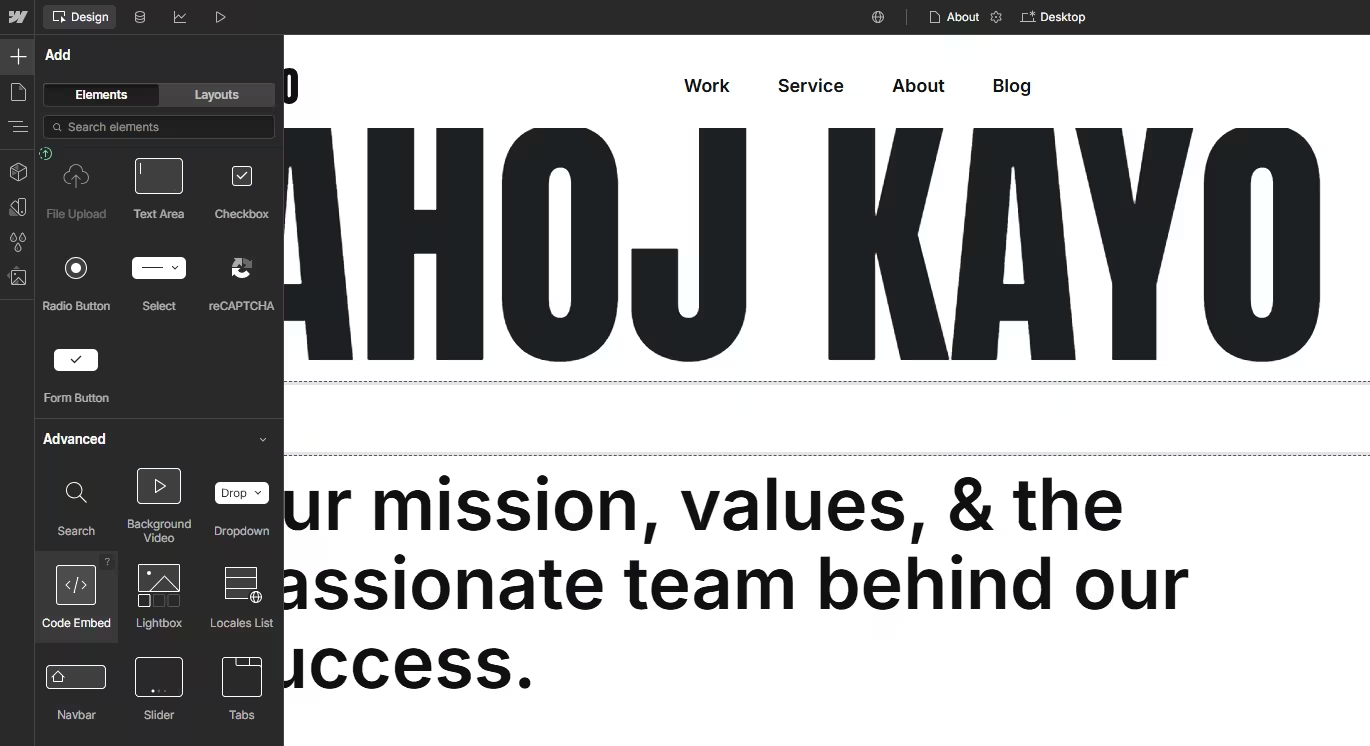
- Paste the generated code into the Code Embed Editor.
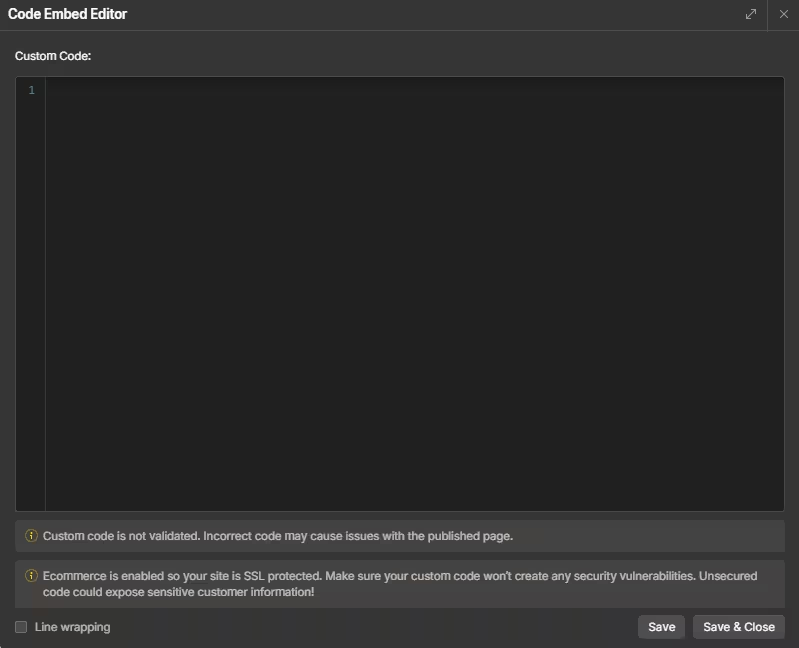
- Save your changes.
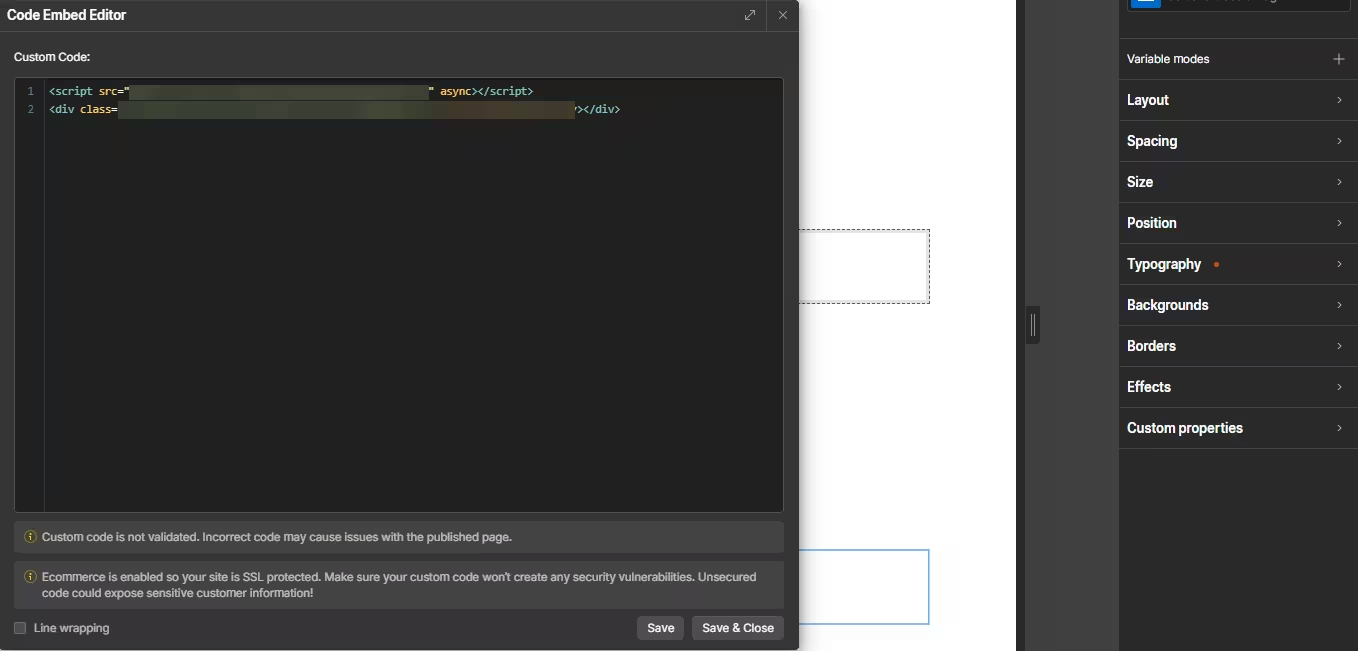
- Since you’ve added the Instagram feed to Webflow, you can change the widget’s properties, such as size, background, border, etc.
The best part is you can embed your LinkedIn widget on multiple websites regardless of whether they are made on Webflow.
How to manage your LinkedIn feed widget
Once you have created your LinkedIn widget for Webflow, you can easily manage it on your account. In your dashboard, search for LinkedIn Feed app under list of apps. As you can see from the following screenshot, you can create more LinkedIn widgets, edit existing ones, and get HTML embed code.