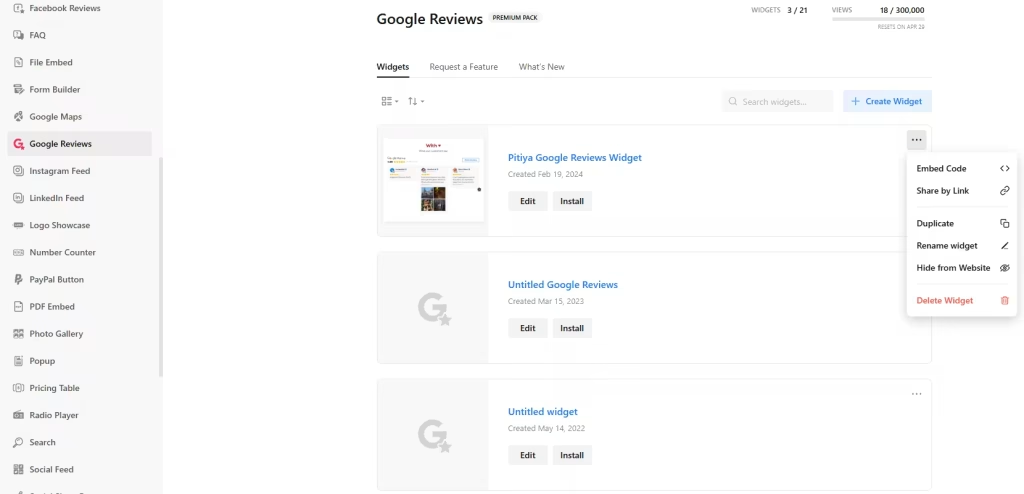Use the widget builder below to create your Portfolio widget for free. Select a template and click “Continue with this template” button to get started.
How to use the Portfolio Widget Generator
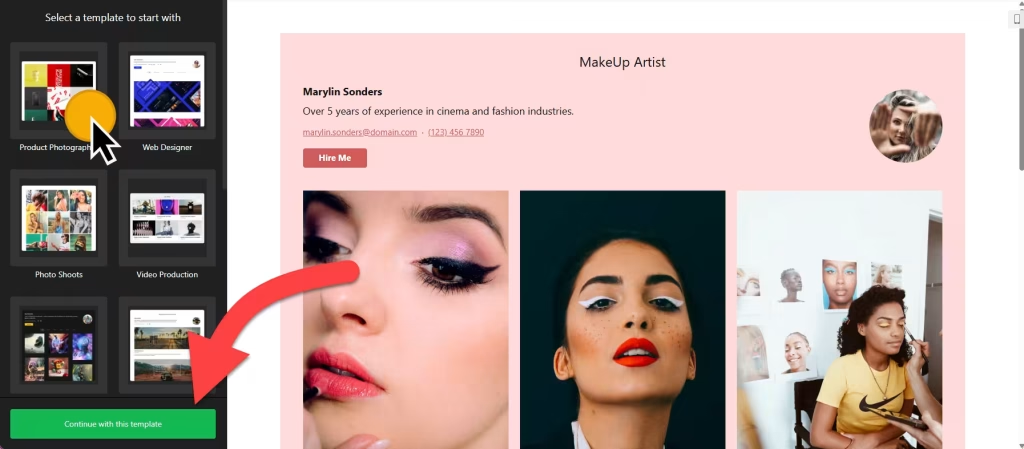
- Choose a template: Select a preferred template and click the “Continue with this template” button. Some available templates are Carousel Widget, Badge, Grid with AI Summary, List, Review Wall, Slider, and Sidebar Widget.
- Add source: Enter your business name and address (city, street, zip, etc.). If no physical address is available, use a Google Maps link.
- Filter content: The choice is yours. You may not want to display all Google Reviews on your website, and that’s okay. Our filtering options are designed to give you the flexibility to filter in or out posts based on keywords and reviewer names. You can also set the maximum number of posts to display in the feed. If set to 0, all available posts will be displayed.
- AI-generated summary: Once enabled, AI will analyze all reviews in the source and generate a summary highlighting key facts and what customers like the most.
- Layout settings: You can choose a different layout for your Google Reviews widget. There are seven options: Carousel, Grid, Masonry, List, Slider, Badge, and Floating Badge. You can customize the layout as well as set the width for the Google review widget.
- Header settings: Add a title, caption, and header style to your widget.
- Review settings: You can select a review style and edit the visibility of review elements such as verified badge, rating, and business owner reply.
- Change appearance: Select a color scheme and accent color to customize the appearance of the Google Business Reviews widget’s elements. If any customization is unavailable on the editing panel, use the custom CSS field.
- Settings include language (and auto-translation reviews into selected language), Schema.org markups, rating format, and custom JavaScript.
- Once you’ve customized the widget, click the “Add to website for free” button. This will allow you to add Google Reviews widget to your website at no cost. You will also need to register to save your changes. It’s as easy as copy and paste. Copy the embed code for the free Google Business Reviews widget and paste it into your website’s HTML editor where you want to showcase it.
The Google Review widget’s HTML embed code
Insert the embed code into your website’s template, theme, or HTML source code editor where you want the Google Reviews widget to appear.
How to manage your Google Reviews widget
Once you have created your Google Reviews widget for website, you can easily manage it on your account. In your dashboard, search for the “Google Reviews” app under the list of apps. As you can see from the following screenshot, you can create more Google Review widgets, edit existing ones, and get HTML embed code.