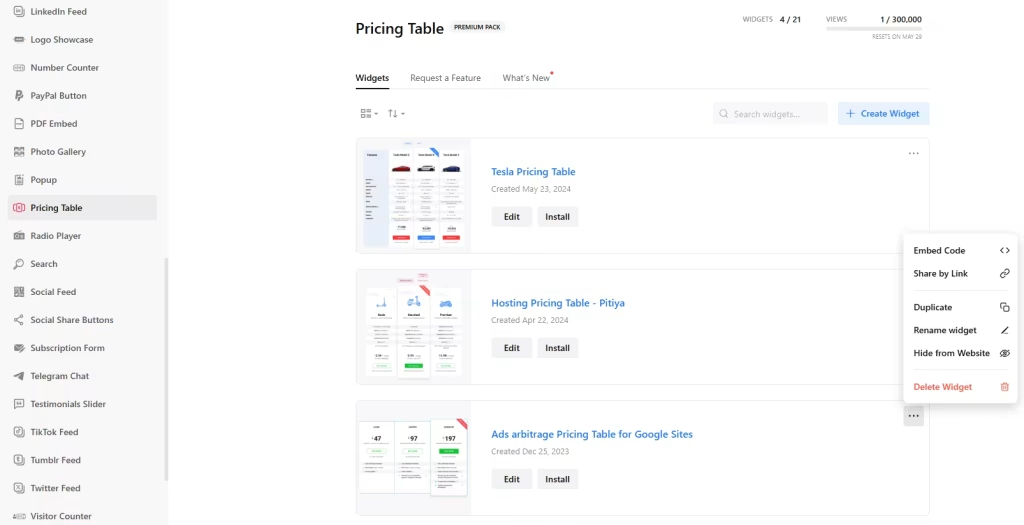Use the widget generator below to create your Pricing Table widget for Wix for free. Select a template and click “Continue with this template” button to get started.
Want to display your pricing widget in Wix and others? No problem.
How to use the Pricing Table Widget Generator
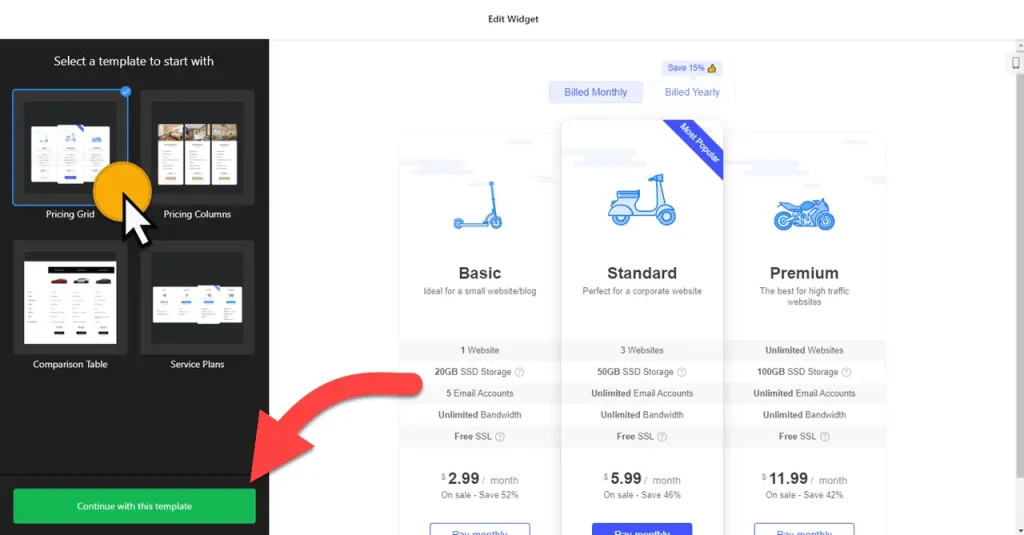
- Choose a template: Select a preferred template and click the “Continue with this template” button. Some available templates are Pricing Grids, Pricing Columns, Comparison Tables, and Service Plans.
- Add pricing tiers: You can edit an existing table or click on “Add Table” to add a pricing tier.
- Edit pricing tables: Once you have added a substantial amount of pricing tiers (i.e., tables), it’s time to edit them. Under each table, you can add columns and edit them. For example, you can add column titles (i.e., price tier name), features, price discounts, captions, and pictures and edit the CTA button.
- Change appearance: Select a layout and column style for your pricing table widget to set primary customization. Then, you can modify the widget’s outlook by choosing a suitable primary color and others based on your requirements. You can also use custom CSS and JavaScript.
- Once you’ve customized the widget, click the “Add to website for free” button. This will allow you to add a pricing table widget to your Wix website at no cost. You will also need to register to save your changes. It’s as easy as copy and paste. Copy the embed code for the free price comparison widget and paste it into your website’s HTML editor where you want to showcase it.
How to add Pricing Table HTML Embed Code to Wix
Your Pricing Table widget’s embed code is a snippet of HTML code containing a JavaScript external file and a div tag with a class attribute.
You can easily embed the pricing table widget into your Wix website by using the “Embed HTML” block in Website Editor. Here’s how:
- Edit the page where you want to embed pricing widget on Wix.
- Add the Embed HTML element to your page.
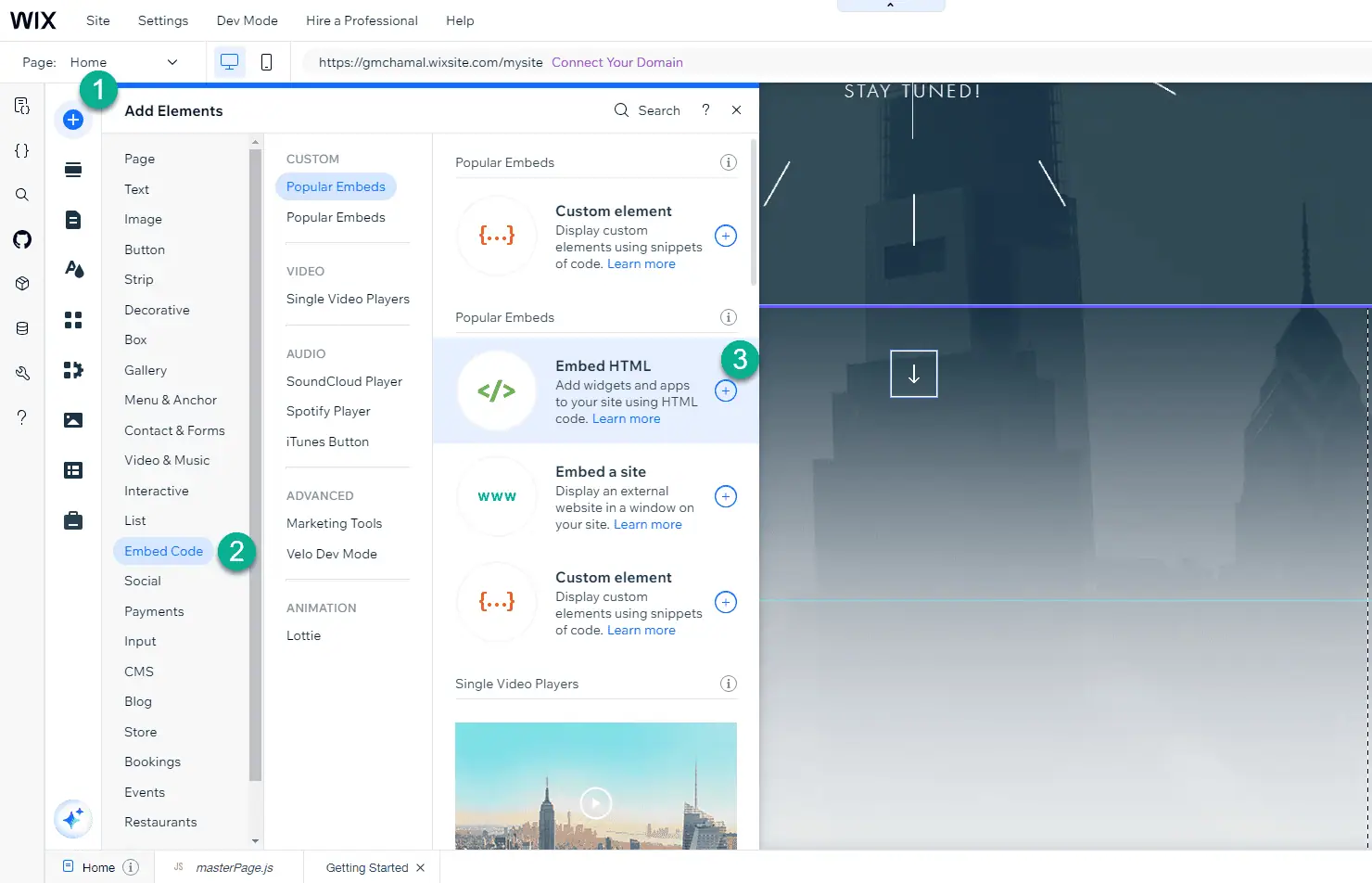
- Click on “Code” option under HTML Settings popup. Paste the generated code into the Embed HTML section.
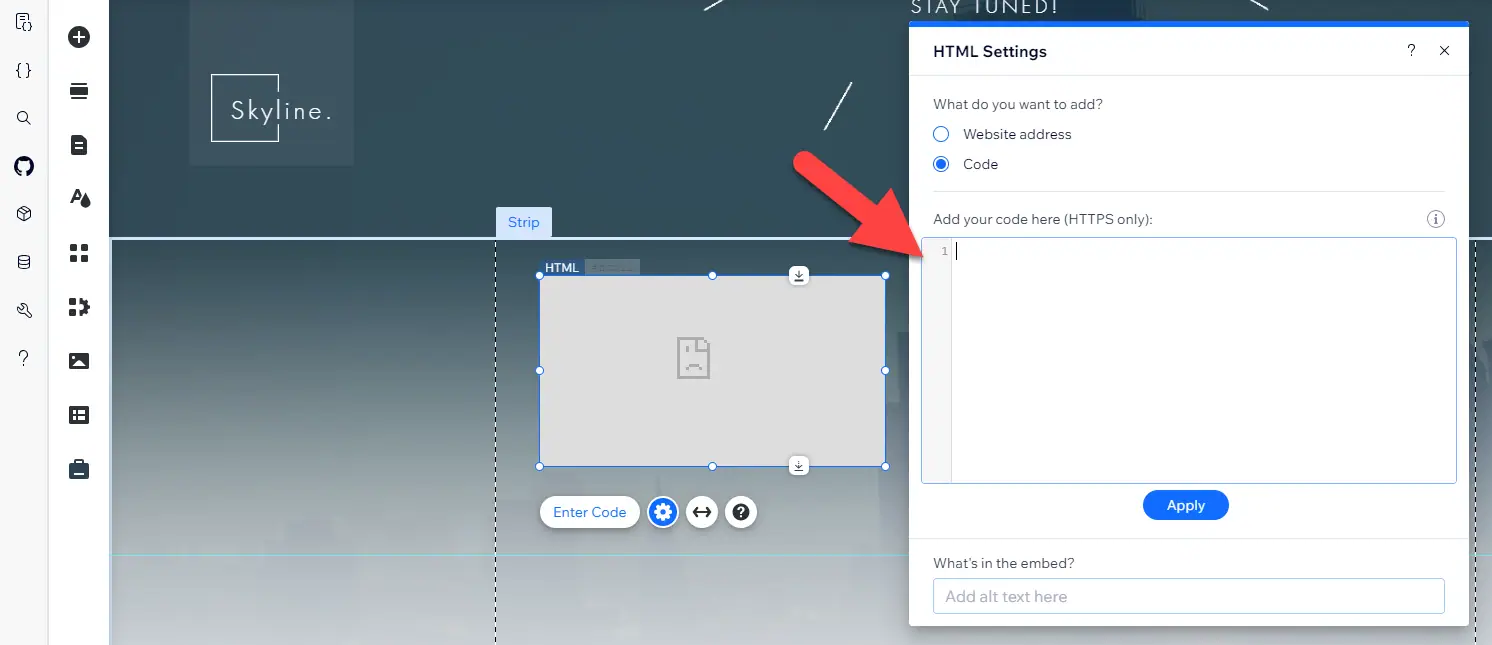
- Adjust placement and size of embedded pricing widget on Wix. Save your changes and preview the widget.
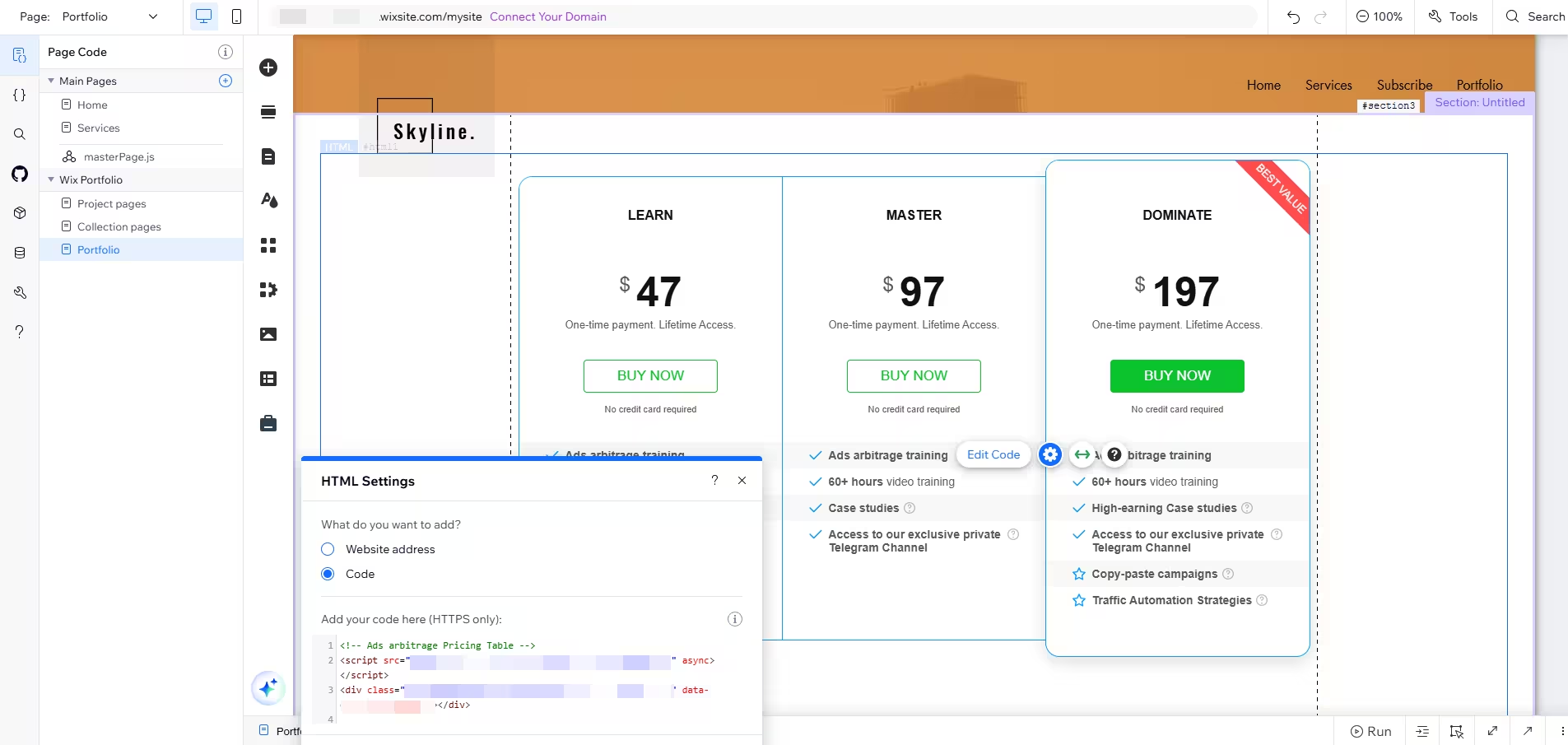
The best part is you can display your HTML pricing table widget on multiple websites regardless of whether they are made on Wix.
How to manage your Pricing Table widget
Once you have created your pricing widget for Wix, you can easily manage it on your account. In your dashboard, search for “Pricing Table” app under list of apps. As you can see from the following screenshot, you can create more Pricing table widgets, edit existing ones, and get HTML embed code.