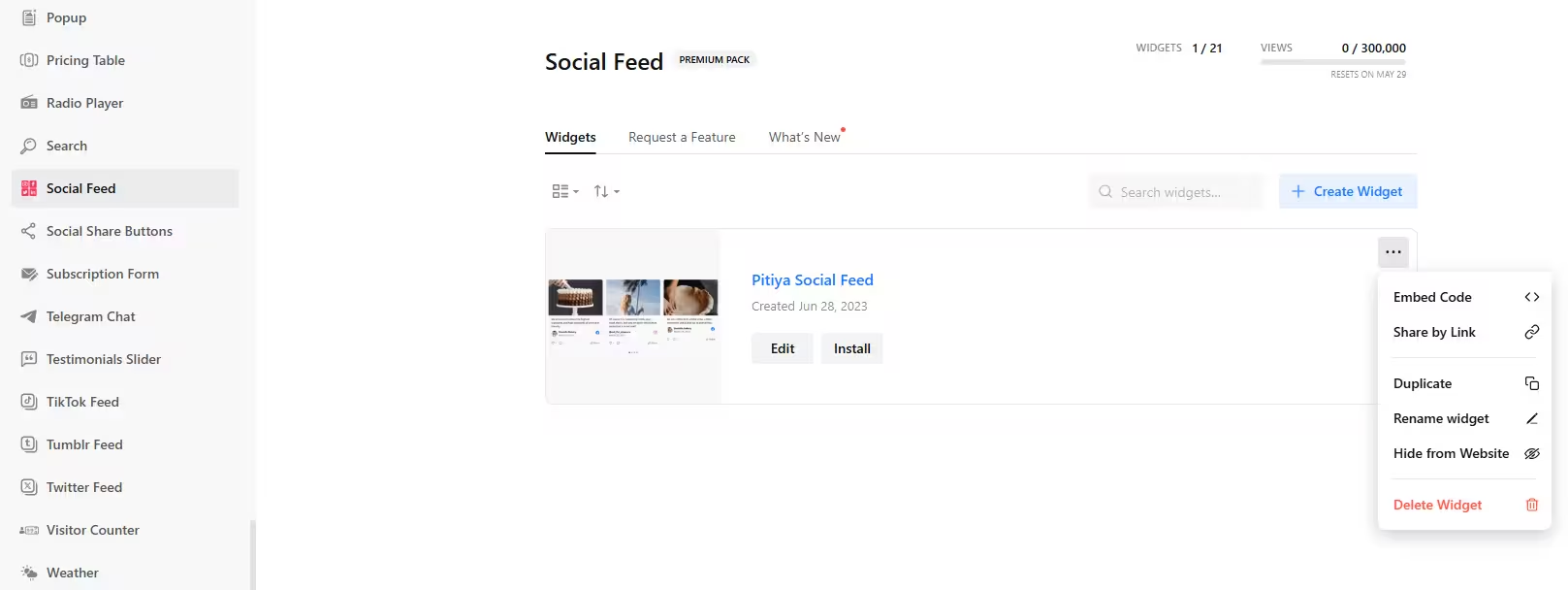Use the widget generator below to create your Social Feed widget for Shopify for free. Select a template and click the “Continue with this template” button to get started.
Want to display your social feed widget in Shopify and others? No problem.
How to use the Social Feed Widget Generator
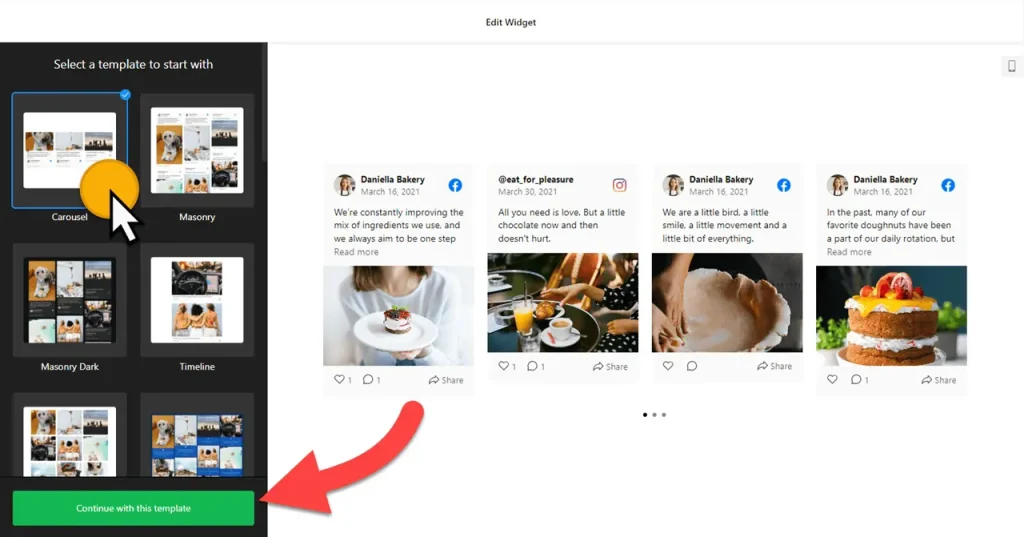
- Choose a template: Select a preferred template and click the “Continue with this template” button. Some available templates are Carousel, Masonry, Timeline, Grid, Slider, Small Widget, and RSS Feed.
- Add sources: You can add all your social media feed sources from the sources tab. Available platforms are Instagram, Facebook, X, LinkedIn, TikTok, Pinterest, YouTube, Video, Tumblr, RSS, and VK. Each social platform has various integration methods. For example, you can show posts based on account, hashtag, and mentions & tags for Instagram and public page, group, your profile, and public profile for VK.
- Filter content: Once you have integrated source(s) into your social feed aggregator, you can specify which content to show. Each social platform has different options, like showing/hiding replies, reposts, etc. The filter section enables you to automatically filter in or out posts based on keywords, hashtags, and dates. You can also choose which posts to display only.
- Layout settings: There are several layouts to select from: Grid, Masonry, List, Carousel, Slider.
- Post settings: Select a post style, popup style, and action on post-click.
- Change appearance: Select a color scheme (Dark, Light), accent color, and font. You can also change the look of the social feed widget on the element level and use custom CSS to add your own touch.
- Once you’ve customized the widget, click the “Add to website for free” button. This will allow you to add your social feed widget to your Shopify Store at no cost. You will also need to register to save your changes. It’s as easy as copy and paste. Copy the embed code for the free social feed widget and paste it into your website’s HTML editor where you want to showcase it.
How to embed social feed widget’s HTML code on Shopify
Your social feed widget’s embed code is a snippet of HTML code containing a JavaScript external file and a div tag with a class attribute.
You can easily embed the Social Feed widget into your Shopify website using the “Custom Liquid” section in Shopify Editor. Here’s how to add Instagram feed to a specific page in Shopify:
- Open your website’s visual editor: Log in to your Shopify admin panel and go to Sales Channels → Online Store:
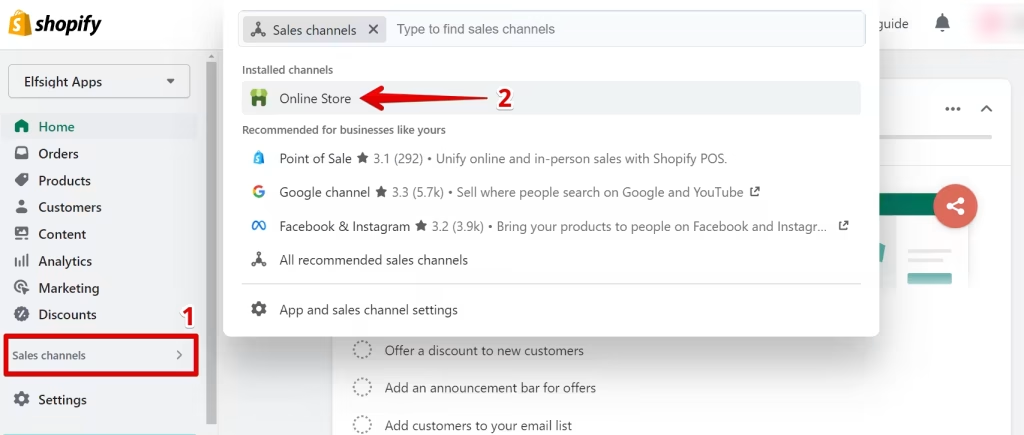
Click the Customize button:
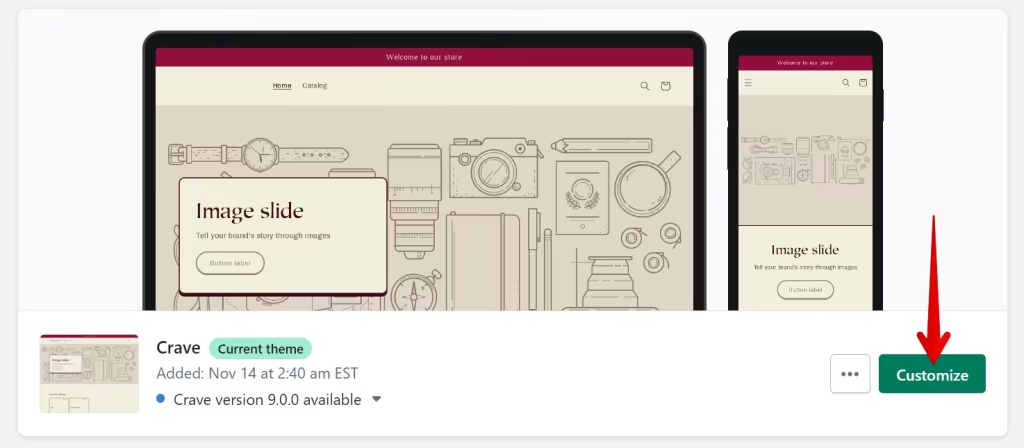
- Add Custom Liquid section to the target page: When you go to visual editor, the home page is opened by default. To select another page where you want to embed social feed on Shopify, find it in the dropdown list at the top of the page.
To install the widget, click Add Section:
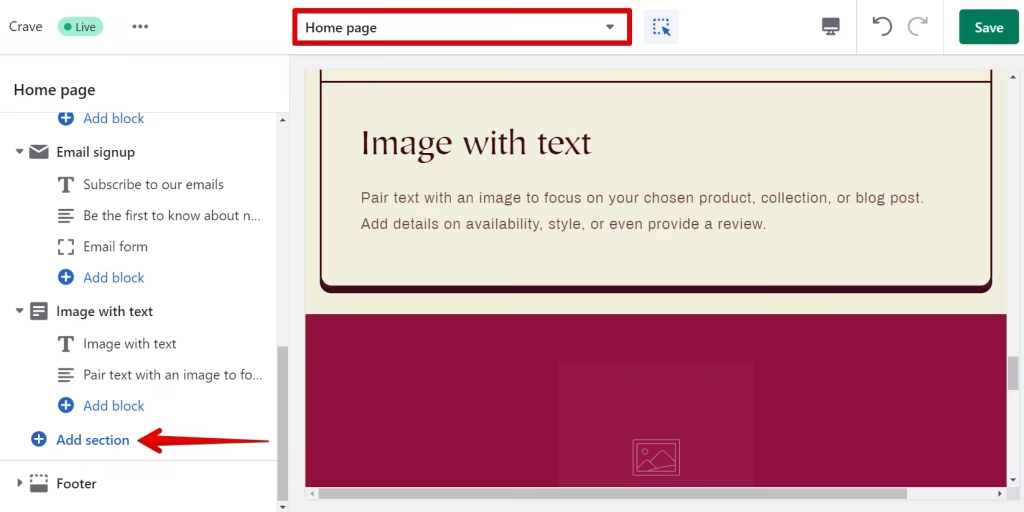
Then choose Custom Liquid from the list:
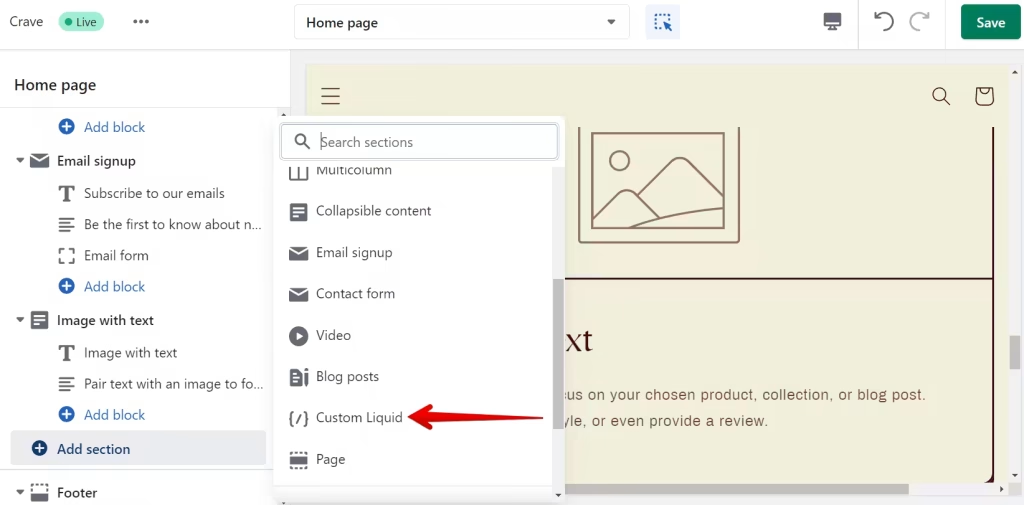
- Paste the installation code: Paste the widget installation code to the Custom Liquid field. You can also change the Color scheme and set Top/Bottom paddings if needed. After this, Save the changes:
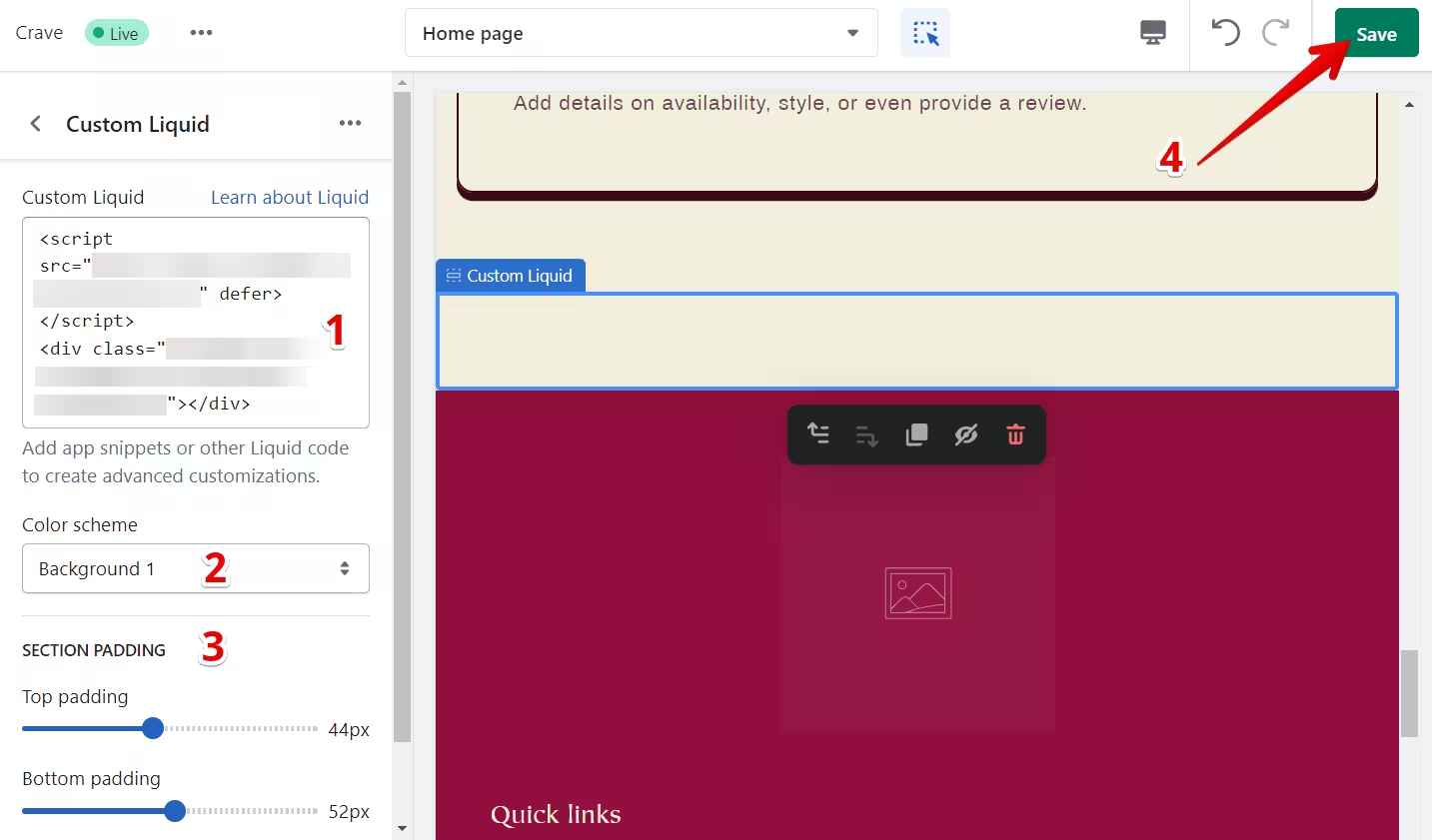
- Save your changes and preview the widget on your Shopify page.
The best part is you can display your social feed widget on multiple websites regardless of whether they are made on Shopify.
How to manage your social feed widget
Once you have created your social feed widget for Shopify, you can easily manage it on your account. In your dashboard, search for “Social Feed” app under list of apps. As you can see from the following screenshot, you can create more social feed widgets, edit existing ones, and get HTML embed code.