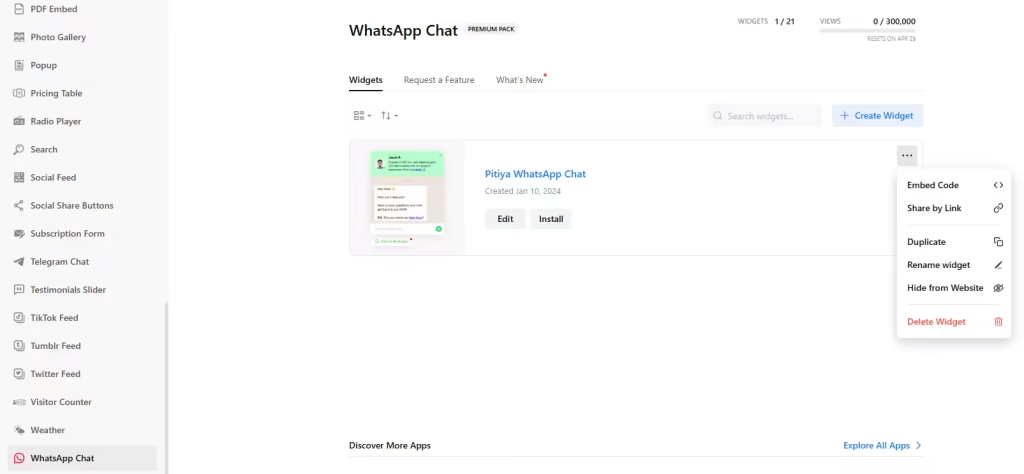Use the widget builder below to create your WhatsApp Chat widget or button for Wix in just 5 minutes or less. Select a template and click the “Continue with this template” button to get started.
Want to add your WhatsApp Chat widget in Wix and others? No problem.
How to use the Wix WhatsApp Chat widget generator
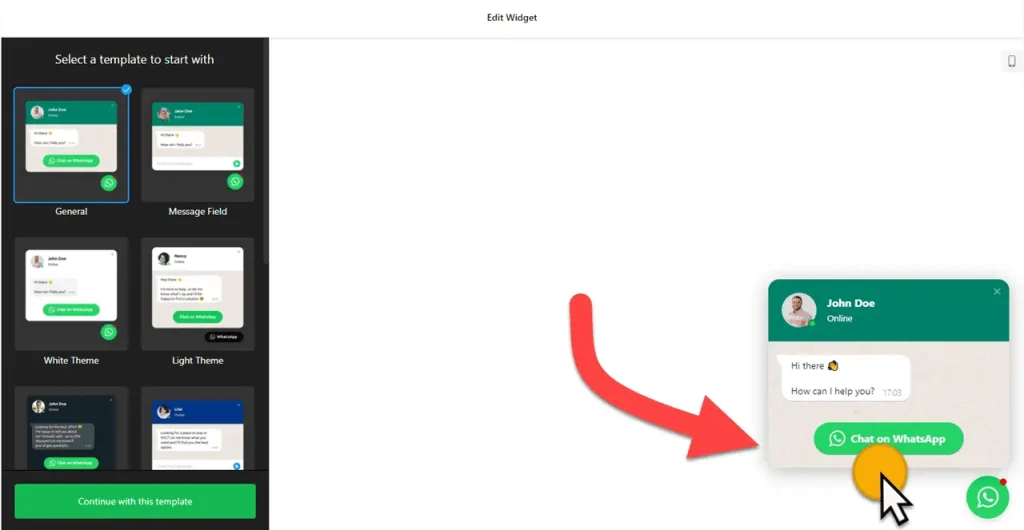
- Choose a template from 10 WhatsApp chat widget designs. These are responsive, and you can customize the widget without coding. Once you have selected a preferred design, click the “Continue with this template” button.
- Add your WhatsApp phone number (Make sure to remove [+] or [00] before your phone number and add your country code) or the shortlink (if you use a WhatsApp Business Account)
- You can customize the WhatsApp Chat widget for your Wix website by editing the chat bubble, chat header, and welcome message (you can add links and custom styles).
- You can set the WhatsApp Live Chat widget’s display conditions and open chat triggers. You can also set the chat widget’s schedule (open and closed days and hours).
- You can specify whether you want a WhatsApp button for your Wix website or display the WhatsApp chat widget as a floating widget. It is under the ‘Position’ section of Settings. Select Embed Bubble for the WhatsApp chat button, which is embedded inline, and floating bubble for a floating WhatsApp chat widget.
- Under the ‘Appearance’ section, you can change the appearance of your WhatsApp chat widget to align with your website’s theme and color palette.
- Once you have finished designing the WhatsApp Chat widget, click on the “Add to website for free” button and sign up on the following page to save your widget.
- Get the embed code and use it on your Wix website.
How to add WhatsApp Chat widget to Wix
You can easily embed the WhatsApp Chat widget into your Wix website. The steps vary depending on the type of widget. Here’s how:
Embedding WhatsApp Chat Button on a specific page
- Edit the page where you want to embed WhatsApp Chat button code on Wix.
- Add the Embed HTML element to your page.
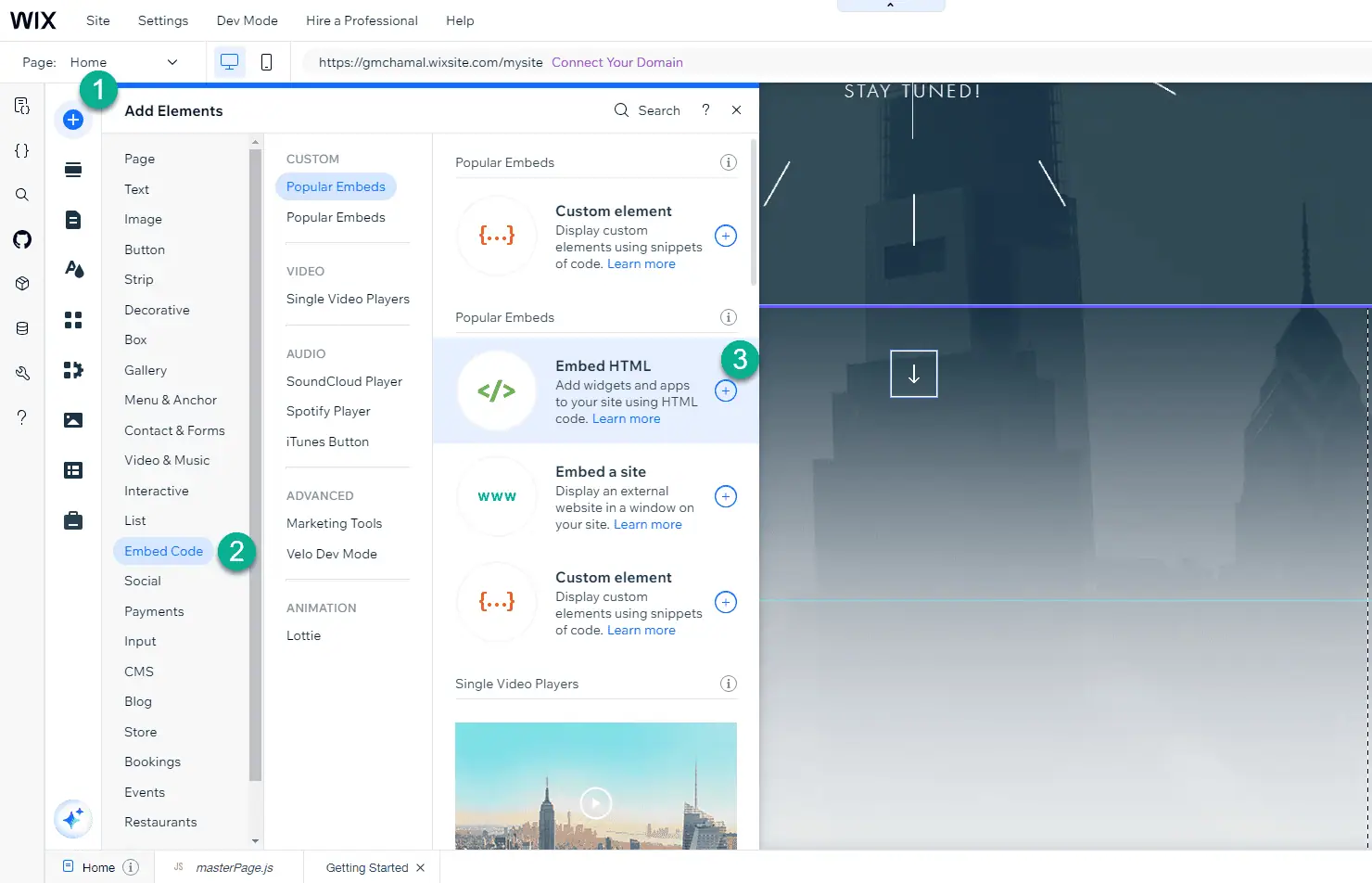
- Click on “Code” option under HTML Settings popup. Paste the generated code into the Embed HTML section.
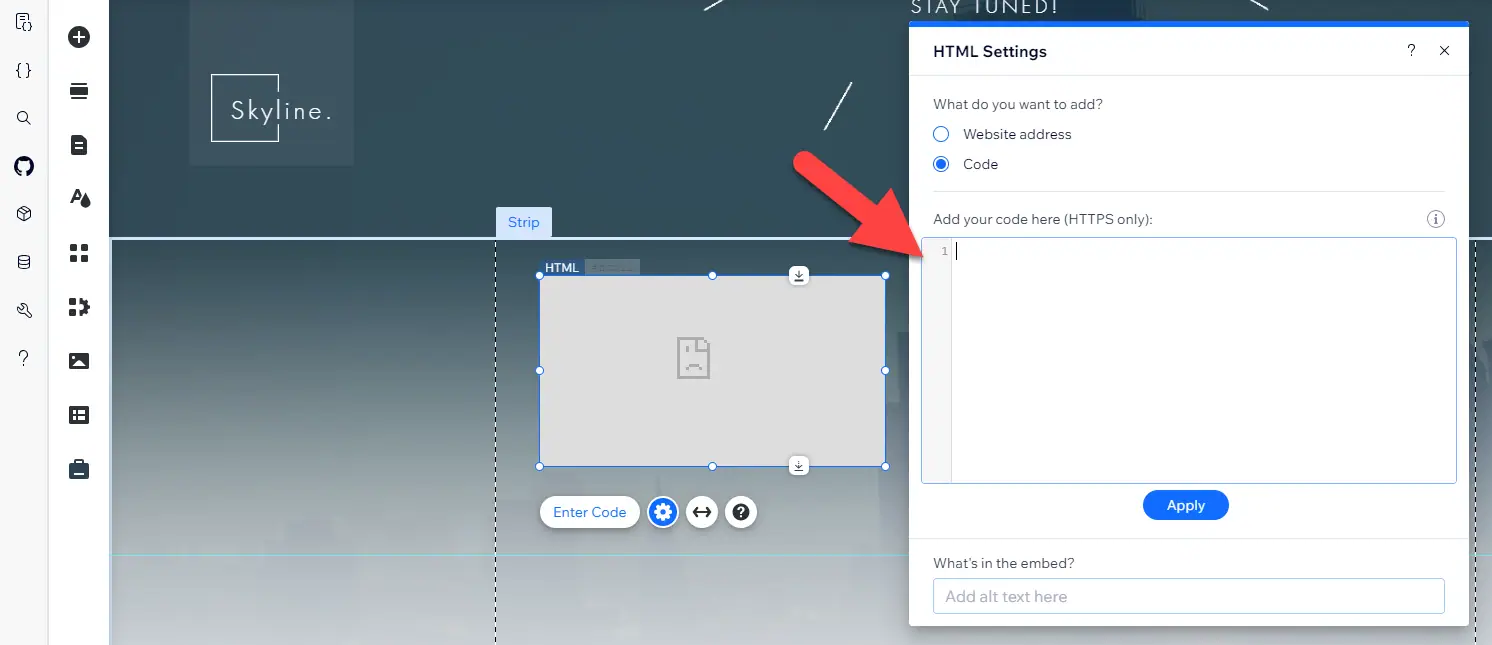
- Adjust placement and size of embedded WhatsApp widget on Wix. Save your changes and preview the widget.
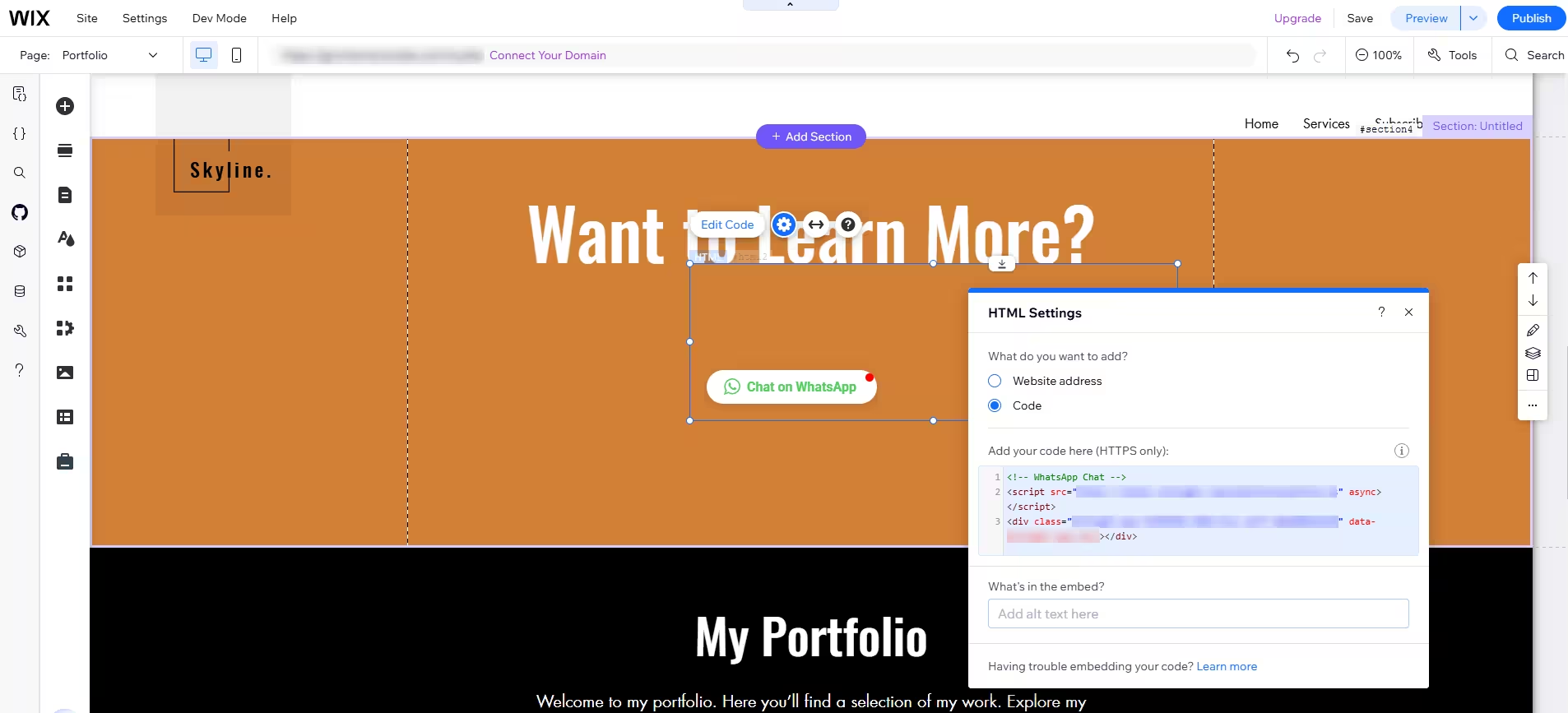
Adding a floating WhatsApp Chat widget to an entire Wix website
To add the WhatsApp Chat widget to your entire Wix site, you need to place the code before the closing body tag (</body>) or footer of your website, store, blog, or landing page.
Go to Settings >> Custom Code.
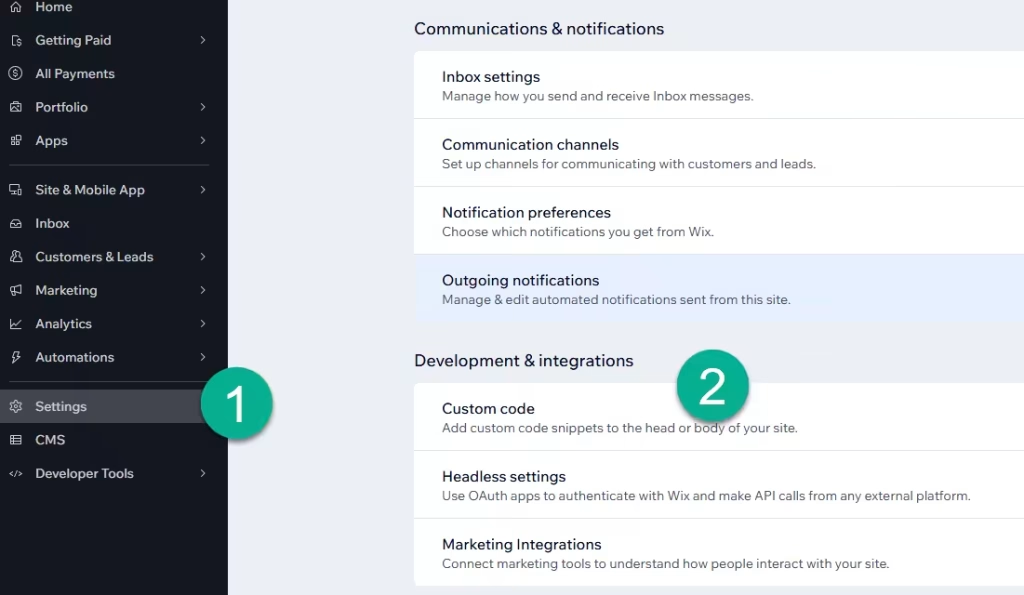
Click the “Add Custom Code” button to embed the WhatsApp Chat widget code. Under “Place Code in:”, select the “Body – end” option.

You can add code to all pages, and in the WhatsApp widget generator’s ‘Chat Display Settings,’ manage the widget’s visibility by specifying the pages, times, and devices on which the HTML WhatsApp widget should appear on your website.
The best part is you can display your WhatsApp widget on multiple websites regardless of whether they are made on Wix.
How to Manage Your WhatsApp Chat Widget
Once you have created your embeddable WhatsApp Chat button for Wix, you can easily manage it on your account. In your dashboard, search for “WhatsApp Chat” app under list of apps. As you can see from the following screenshot, you can create more WhatsApp Chat widgets, edit existing ones, and get HTML embed code.