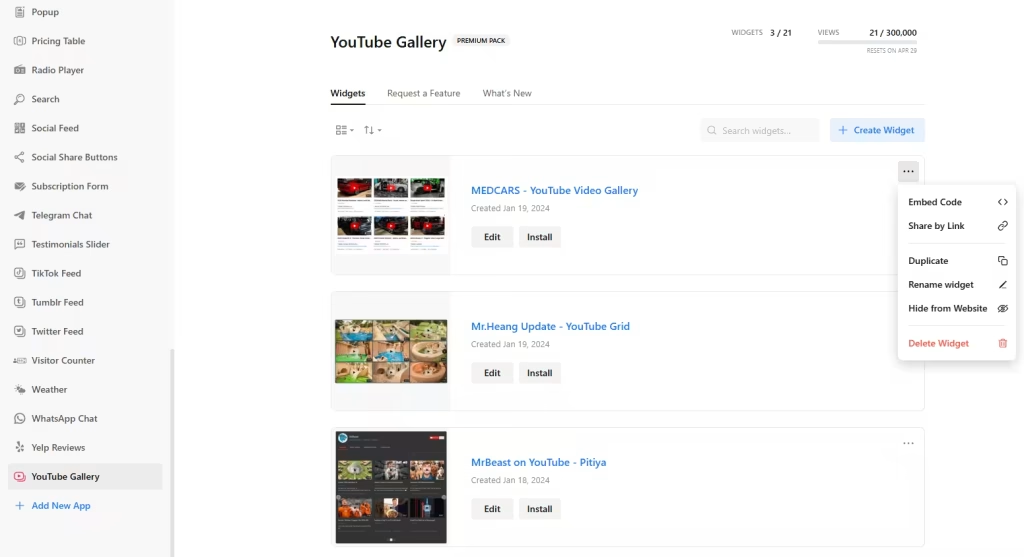Use the widget builder below to create your free YouTube Feed widget for Shopify to display YouTube Channels, Playlists, and Video Galleries. Select a template and click “Continue with this template” to get started.
Want to add your YouTube Gallery in Shopify and others? No problem.
How to use the Shopify YouTube widget builder
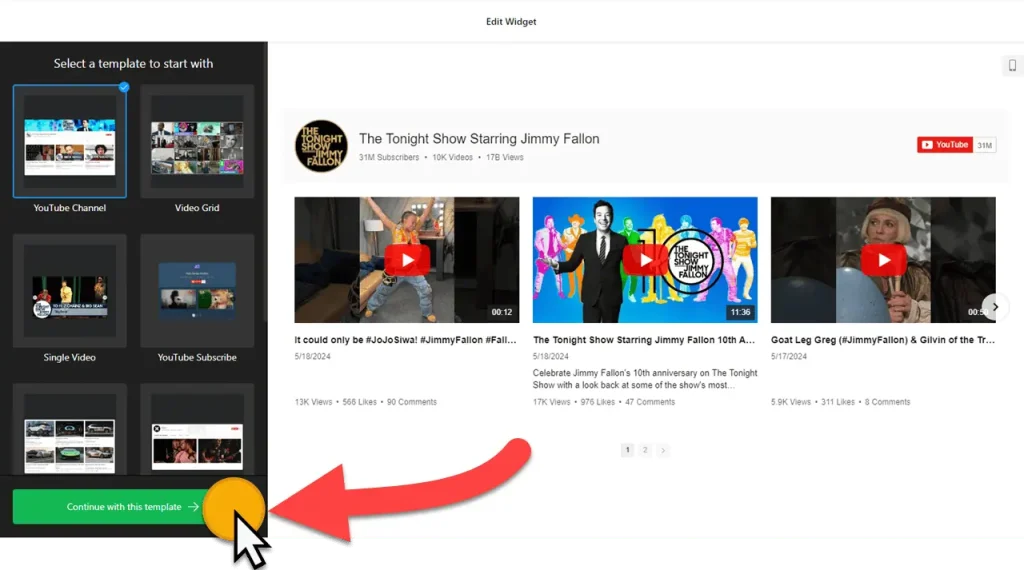
- Start by selecting a template, which will set the initial design of your widget. Remember, you can always customize it later. Once you’ve made your choice, click the “Continue with this template” button.
- Add YouTube channel URL(s). Under “Source Groups,” you can create custom groups of videos from any YouTube source (channels, playlists, videos).
- Now, it’s time to fine-tune your YouTube Gallery widget’s LAYOUT settings. This section, which includes header, columns & rows, video, popup, and slider settings, is where you can really make your widget your own. Remember, each part has its settings based on your choices, so take your time to create a YouTube widget that’s perfect for your Shopify store.
- Unleash your creativity under the “Appearance ” tab, where you can change the look and feel of your YouTube Gallery widget for Shopify. There’s also a “Custom CSS” field to further customize it.
- The advanced settings include several other settings, such as the AdSense tab (to monetize video content) and the language tab (to localize front-end messages).
- Once you have designed the widget, click the “Add to website for free” button.
- Sign up to save your widget and get its embed code.
- Paste the HTML code for the YouTube Gallery widget on your Shopify site where you want to display it.
How to Embed YouTube Feed Widget on Shopify
Your YouTube widget’s embed code is a snippet of HTML code containing a JavaScript external file and a div tag with a class attribute. You can easily embed the YouTube feed widget into your Shopify website using the “Custom Liquid” section in Shopify Editor. Here’s how to add YouTube widget to a specific page in Shopify:
- Open your website’s visual editor: Log in to your Shopify admin panel and go to Sales Channels → Online Store:
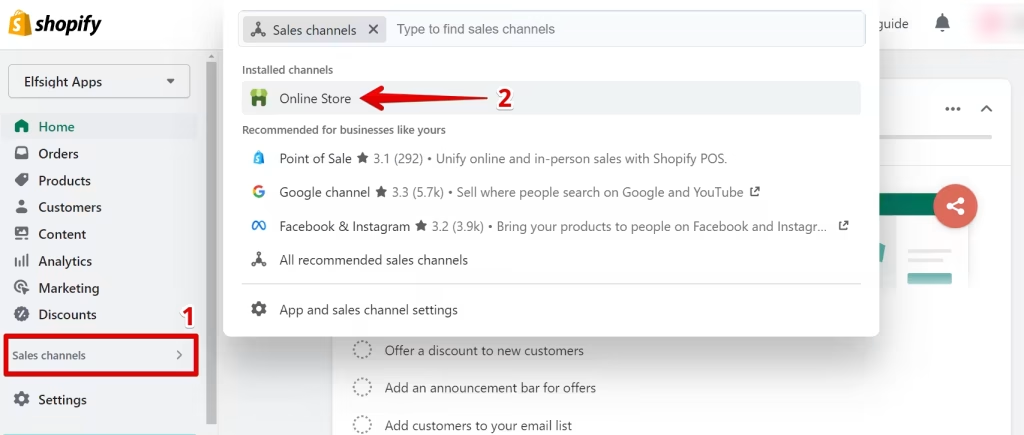
Click the Customize button:
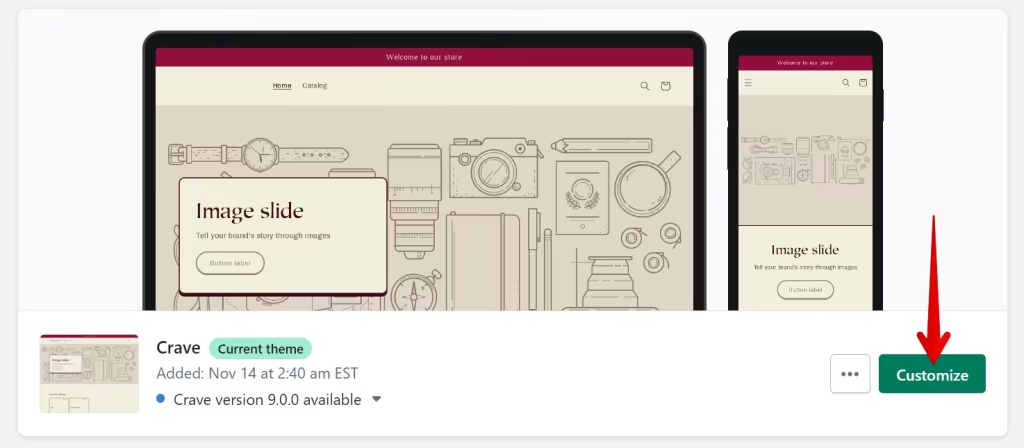
- Add Custom Liquid section to the target page: When you go to visual editor, the home page is opened by default. To select another page where you want to embed YouTube feed on Shopify, find it in the dropdown list at the top of the page.
To install the widget, click Add Section:
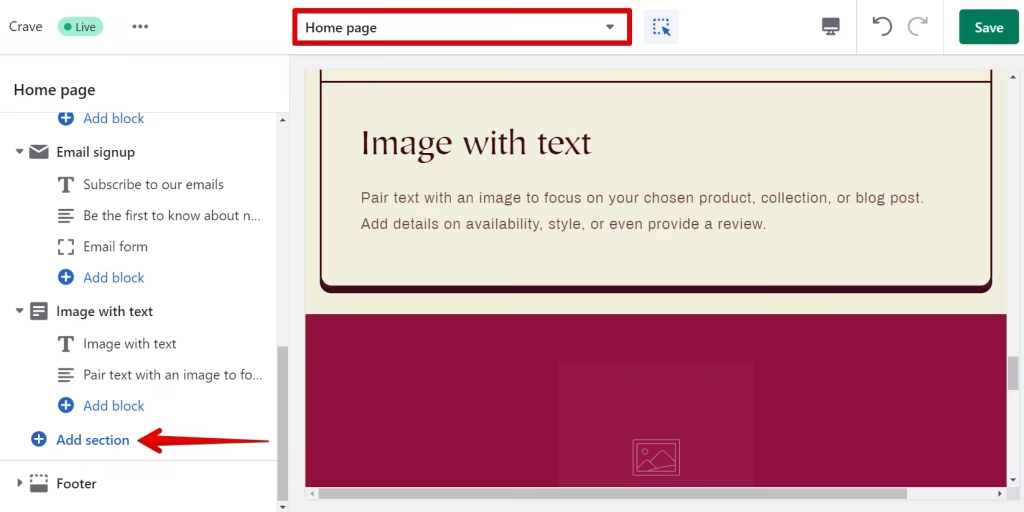
Then choose Custom Liquid from the list:
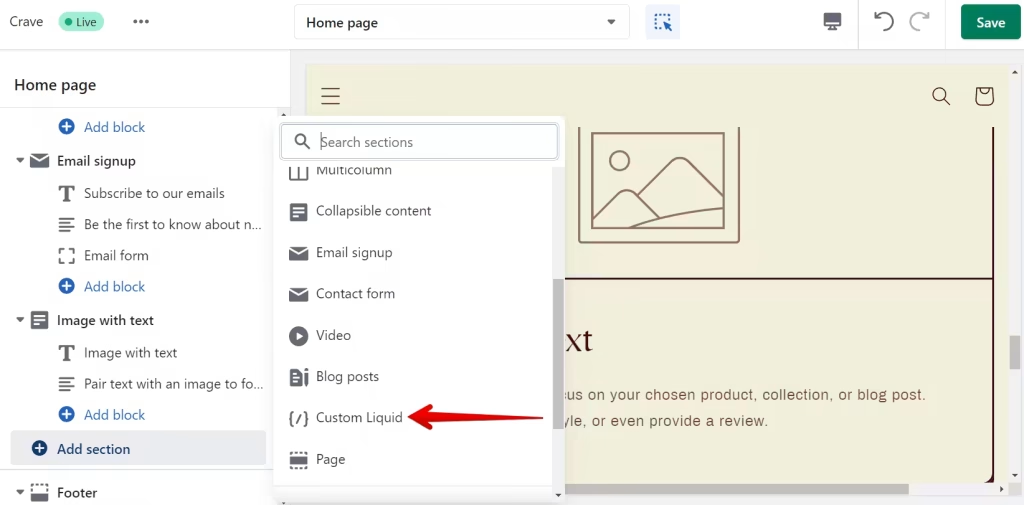
- Paste the installation code: Paste the widget installation code to the Custom Liquid field. You can also change the Color scheme and set Top/Bottom paddings if needed. After this, Save the changes:
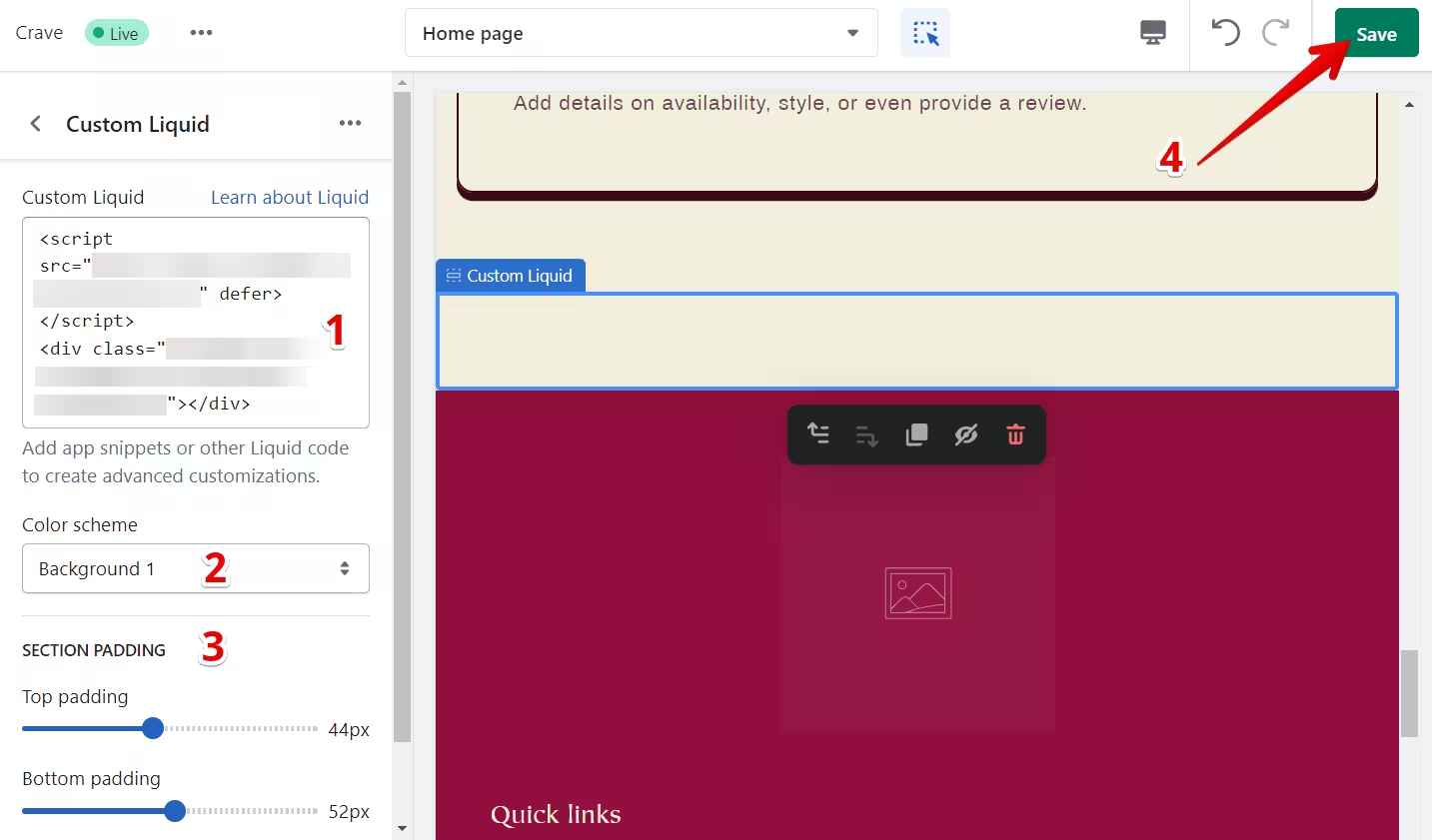
- Save your changes and preview the widget on your Shopify page.
The best part is you can embed your YouTube widget on multiple websites regardless of whether they are made on Shopify.
How to Manage Your YouTube Gallery Widget
Once you have created your embeddable YouTube feed widget for Shopify, you can easily manage it on your account. In your dashboard, search for “YouTube Gallery” app under list of apps. As you can see from the following screenshot, you can create more YouTube Video Gallery widgets, edit existing ones, and get HTML embed code.